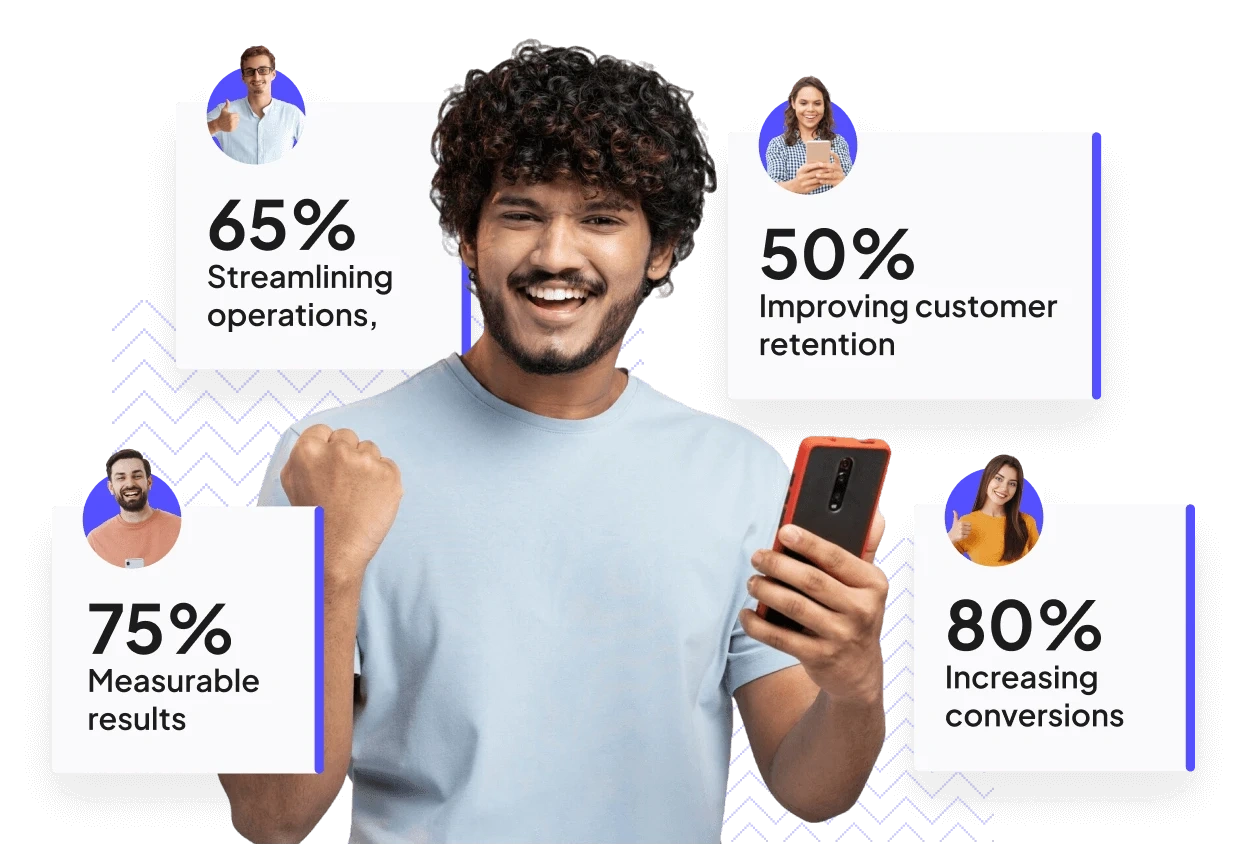Thinking About Creating an Android App? Here's Why You Shouldn’t Wait.
With Android powering over 70% of all smartphones worldwide, it’s no surprise that building an Android application has become one of the most strategic decisions for developers and businesses today. Whether you're a solo developer exploring a side project, a tech founder building the next big app, or an enterprise aiming to expand your mobile presence, Android offers unmatched global reach, flexibility, and scalability.
The Google Play Store hosts millions of apps, but the market is far from saturated. It’s full of opportunities for innovative solutions that solve real user problems. And thanks to modern tools, libraries, and platforms like FAB Builder, getting started with Android development is more accessible than ever before.
If you've been searching for:
- How to make apps for Android?
- How to create an application in Android without prior experience?
- How to develop an Android app that scales?
…then this blog is for you.
In this in-depth guide, we’ll walk you through the entire Android app development journey — from concept to deployment. Whether you're just curious or actively preparing to launch, this step-by-step tutorial will show you exactly how to build an Android app, using best practices, developer-friendly tools, and insights that will set your app up for success.
Let’s dive in and uncover how to create an app in Android and bring your ideas to life — efficiently, effectively, and with full control.
What Are the Benefits of Creating an Android App?
Still wondering if Android app development is worth your time? The numbers — and opportunities — speak for themselves. Before jumping into how to make Android apps, it’s crucial to understand why building for Android makes strategic sense, whether you're an indie developer, a startup founder, or part of a product team.
Here’s why Android should be your go-to platform:
1. Unmatched Market Reach
Android powers over 70% of all mobile devices globally, offering direct access to billions of users. Whether you're targeting emerging markets or global users, Android’s presence across regions and price segments makes it the ideal choice for maximizing app adoption and visibility.
2. Open Ecosystem, Endless Possibilities
Unlike iOS, Android is open source, giving you far more flexibility. You’re not restricted by proprietary systems — instead, you have the freedom to customize your app, work with various device manufacturers, and experiment with unique features. For developers, this means more control over the end product and a deeper integration with the Android ecosystem.
3. Multiple App Distribution Channels
Google Play isn’t your only option. Android lets you distribute your app via:
- Third-party app stores (like Amazon Appstore, Samsung Galaxy Store)
- Direct APK downloads from your website or email campaigns
- This multi-channel distribution model gives developers greater control over app releases, monetization strategies, and user targeting.
4. Lower Development Barriers
- Developing for Android typically has fewer restrictions and lower costs than iOS. The app submission process is simpler, and the $25 one-time Google Play registration fee is much more accessible compared to Apple’s $99/year subscription. Android also supports a broader range of tools and technologies — making it easier for developers to start building right away.
What Do You Need to Develop an Android App?
Before you start building your Android app, it’s essential to set up your development environment and understand the core tools you’ll be working with. Whether you're a seasoned developer or just stepping into mobile development, having the right stack in place will accelerate your progress and reduce roadblocks.
1. Programming Languages
The primary languages used for Android development are:
- Java: The traditional language for Android, still widely supported and used in many legacy apps.
- Kotlin: Officially supported by Google as the preferred language for Android development. It’s modern, concise, null-safe, and interoperable with Java.
For developers looking to streamline syntax, improve safety, and write cleaner code, Kotlin is the more efficient choice.
2. Development Environment
- Android Studio is the official Integrated Development Environment (IDE) for Android development, powered by IntelliJ IDEA.
- It comes with everything you need: code editor, compiler, real-time previews, layout editors, device emulators, and debugging tools.
Install Android Studio and configure it with the latest SDK tools to get started.
3. Android SDK & APIs
The Android Software Development Kit (SDK) provides libraries, tools, and documentation required to build Android apps. You'll interact with:
- Android Jetpack libraries (for lifecycle management, UI, architecture)
- Google APIs (Maps, Firebase, Analytics)
- Native features (camera, sensors, storage)
Understanding how to work with the SDK and its modular components is crucial for building functional and optimized apps.
4. Google Developer Account
To distribute your app via the Google Play Store, you’ll need to:
- Create a Google Developer Account (a one-time fee of $25)
- Sign your app with a release key
- Comply with Play Store policies and guidelines
This account also gives you access to valuable tools like Play Console analytics, crash reports, and A/B testing.
5. A Strong App Idea and Target Audience
Before writing a single line of code, clarify:
- What problem does your app solve?
- Who are your users?
- What features are essential at the MVP stage?
Having a well-defined app concept and audience helps you prioritize features, build a roadmap, and make better design and technical decisions.
Simplifying the Process with FAB Builder
If you’re new to coding or want to accelerate development, platforms like FAB Builder offer a code generation-based approach that eliminates the heavy lifting. With FAB Builder, developers can:
- Use AI-powered visual tools
- Leverage prebuilt UI components and templates
- Auto-generate clean, maintainable code
- Integrate modules like authentication, payment, and APIs with minimal setup
FAB Builder bridges the gap between speed and scalability — making it ideal for rapid prototyping, MVP launches, and enterprise-grade builds.
How to Develop an Android App Step-by-Step for Beginners and Developers
Creating an Android app might seem overwhelming at first, especially if you're new to mobile app development. But with the right approach, tools, and guidance, you can take your idea from concept to live product — even without deep coding expertise. Whether you're aiming to create an application in Android for your business or just curious about how to make Android apps, this step-by-step guide will walk you through everything you need to know.
1. Define Your App Idea Clearly
Before you jump into development, take a step back and refine your idea. Ask yourself:
- What problem will the app solve?
- Who is the target user?
- What are the core features?
The clearer your vision, the easier it is to stay focused and build a valuable product. This stage sets the foundation for the entire project.
2. Conduct Market Research
Don’t build blindly. Research the existing apps in your niche. Look at what your competitors offer, read user reviews, and identify gaps in the market. This insight helps you design a better, more user-focused app that truly meets market demand.
Use keyword research tools or explore the Google Play Store to see what users are searching for — this also helps optimize your app store listing later on.
3. Design Wireframes or UI Mockups
A good user interface can make or break your Android application. Begin with rough wireframes or high-fidelity mockups that lay out your app’s screens and navigation flow.
Tools like Figma or Adobe XD are great for this. However, platforms like FAB Builder make this process even faster. With its visual drag-and-drop builder, you can design interactive user interfaces without writing a single line of XML code.
4. Choose the Right Development Approach
When you start thinking about how to create an app in Android, you have multiple paths to choose from:
- Native Development: Build with Java or Kotlin in Android Studio for full control.
- Cross-Platform Development: Use frameworks like Flutter or React Native to build apps for Android and iOS simultaneously.
- Code Generation Platforms: Tools like FAB Builder streamline development by auto-generating code and reusable modules — allowing you to build faster and reduce repetitive tasks.
Choosing the right approach depends on your goals, resources, and technical background.
5. Start the Development Process
Now it’s time to write code — or generate it. If you’re coding manually, you’ll set up your project in Android Studio, define your app architecture, write backend logic, and create frontend components.
If you're using FAB Builder, much of this process is automated. You can generate modules for login, registration, user management, and CRUD operations instantly — significantly reducing the time to launch.
6. Test Your App Thoroughly
Testing is crucial to ensure your app works as expected across all devices and Android versions.
- Use Android Emulator in Android Studio to test basic functionality.
- Run your app on real devices to check performance and responsiveness.
- Use Firebase Test Lab to automate testing across multiple devices and configurations.
Focus on usability, responsiveness, error handling, and overall performance.
7. Optimize and Debug
Once initial testing is done, polish your app. Optimize code, eliminate memory leaks, reduce startup time, and ensure smooth transitions between screens.
Google provides tools like Android Vitals and Profiler in Android Studio to track performance bottlenecks and enhance user experience.
8. Prepare for the Launch
Create compelling marketing assets — including your app’s icon, feature graphics, and screenshots. Write a clear and keyword-rich app description that highlights the app’s purpose and unique value.
Don’t forget to:
- Configure your app’s privacy policy and permissions
- Set the appropriate SDK version
- Sign your APK or AAB with a release key
9. Publish Your App on the Google Play Store
To make your app publicly available, you’ll need to:
- Create a Google Developer Account
- Submit your app to the Google Play Console
- Fill in metadata like title, description, pricing, and audience
- Upload your APK or AAB file
- Wait for Google’s review process
Once approved, your app will be live on the Play Store and accessible to millions of users worldwide.
How to Build an App for Android in 9 Simple Steps
If you’re wondering how to create apps for Android or how to build an app in Android Studio without diving deep into code, follow these 8 simplified steps. This guide walks you through building a basic app that shows a message when you tap a button — perfect for beginners!
Step 1: Start a New Project
- Open Android Studio and click on "Create New Project".
- Choose "Empty Activity" when prompted.
- Click "Next" to continue.
Step 2: Configure the Project
- Give your app a name (e.g., “MyFirstApplication”).
- Choose a package name and a save location.
- Pick Kotlin as the preferred programming language.
- Select the minimum Android version your app will support.
- Click "Finish" to set up your app.
Step 3: Design the App Layout
- Open the layout file (activity_main.xml) from the res > layout folder.
- Use the visual editor to drag and drop a Button onto the screen.
- Customize the button’s text (e.g., “Click Me”).
Step 4: Add a Text Label (Optional)
- You can also add a text label or message that appears on the screen.
- Use the visual layout editor to place it and update the text.
Step 5: Prepare App Logic (Without Coding)
- In Android Studio, there's an option to use ViewBinding. Enable this by editing project settings.
- ViewBinding helps you easily connect UI elements (like buttons) to actions (like showing messages).
Step 6: Add Button Interaction
- Use the built-in tools in Android Studio to set the button’s action:
- When clicked, it will display a toast message (a short pop-up saying “Your first application is created”).
Step 7: Build and Run the App
- Click the Run button (green triangle) in Android Studio.
- Choose an Emulator (virtual Android phone) or connect your real device via USB.
Step 8: See It in Action!
Once the app is installed and launched:
- Tap the “Click Me” button.
- You’ll see a pop-up message: “Your first application is created.”
9. Publish to the Google Play Store
Upload your app, fill in the metadata, set pricing and distribution, and submit for review.
How to Create an Android App: A Step-by-Step Guide with FAB Builder
Creating an Android app doesn’t have to involve writing thousands of lines of code. Whether you’re a startup founder, product owner, or a developer looking to speed up the process, FAB Builder offers an AI-powered code generation/low-code platform that simplifies Android app development.
Here’s how you can create a fully functional Android app using FAB Builder’s no-code/low-code approach:
Step 1: Sign Up and Access FAB Builder
Visit FAB Builder and create your account. Once logged in, you’ll gain access to an intuitive development environment that supports Android app creation with powerful automation, templates, and pre-built modules.
Step 2: Describe Your Android App
Tell FAB Builder about your Android app idea. Share key details like:
- App name
- Target users
- Key features (e.g., login, product listings, payments)
- Industry type (e.g., e-commerce, fitness, education)
FAB Builder will automatically generate an app structure tailored to your goals using AI entity modeling.
Step 3: Choose Your Tech Stack (Optimized for Android)
FAB Builder supports Android-friendly tech stacks:
- Frontend: React Native (for Android and iOS apps)
- Backend: Node.js, Java, or .NET
- Database: MongoDB, PostgreSQL, or MySQL
This ensures your app runs smoothly across Android devices with high performance and scalability.
Step 4: Define Your Data Model Visually
Create data models using FAB Builder’s visual data schema tool. Whether you're building a user directory, product catalog, or booking system, you can:
- Add fields (text, number, date, dropdown, etc.)
- Define relationships (one-to-many, many-to-many)
- Automatically connect to frontend components
FAB Builder handles backend logic, API generation, and data flow — no manual configuration needed.
Step 5: Preview, Test, and Iterate
Use the Live Preview mode to simulate your Android app’s look and behavior on different screen sizes. FAB Builder lets you test app flows, validate user journeys, and refine UI/UX before deployment.
Step 6: Deploy Your Android App
Choose from multiple Android deployment options:
- APK Generation: Download the APK file for direct installation or testing.
- Play Store Ready: Export the full source code, configure your build, and submit it to the Google Play Store.
- Cloud Hosting: Deploy backend services on AWS, Azure, or GCP with one click.
- Docker Integration: Use Docker containers for scalable deployment.
FAB Builder ensures your app is production-ready, secure, and optimized for Android distribution.
By using FAB Builder, you dramatically reduce the time, cost, and complexity of app development—without sacrificing code quality or flexibility. Whether you're building an internal tool, an e-commerce app, or a client dashboard, this step-by-step guide can help you launch faster and smarter.
What Are the Common Challenges in Android App Development?
While creating Android apps offers immense opportunities, developers and businesses often face several challenges during the development process. Here's a breakdown of the common hurdles:
1. Device & OS Fragmentation
Android runs on thousands of devices from different manufacturers, each with varying screen sizes, resolutions, and OS versions. Ensuring that your app works seamlessly across all devices can be complex and time-consuming.
Solution: Use responsive design principles and test your app on various emulators and physical devices. Platforms like FAB Builder optimize layouts automatically to fit different Android screens.
2. Performance Optimization
Android apps must manage memory usage, background services, and network calls efficiently to avoid crashes or lag—especially on lower-end devices.
Solution: Use lightweight assets, optimize APIs, and choose efficient data storage techniques. With FAB Builder, backend logic and APIs are auto-optimized for performance.
3. Security Concerns
Android’s open ecosystem makes it more vulnerable to malware and unauthorized access. Data leaks, insecure APIs, or poor encryption can compromise user trust.
Solution: Apply secure authentication, encrypt data, and follow Android security best practices. FAB Builder includes built-in security modules and safe API handling.
4. Play Store Submission & Approval
Publishing on Google Play involves meeting strict guidelines, optimizing metadata, handling app signing, and sometimes facing rejections due to policy violations.
Solution: Review Google’s Play Console policies carefully. FAB Builder provides deployment support and generates production-ready APKs compliant with store requirements.
5. Battery and Resource Management
Apps that consume too much battery, CPU, or memory can be uninstalled quickly by users. Optimizing app behavior in background processes is a critical challenge.
Solution: Limit background tasks and monitor app behavior during testing. FAB Builder’s generated apps are optimized for efficient resource usage on Android.
6. UI/UX Consistency
Delivering a polished and consistent user experience on all Android devices can be challenging due to diverse screen sizes and hardware capabilities.
Solution: Stick to Material Design principles and test UI thoroughly. FAB Builder provides mobile-ready UI components that adapt to Android standards.
7. Keeping Up with Android Updates
Google frequently releases Android updates with new features, APIs, and design recommendations. Staying up to date is essential but often demanding.
Solution: Follow Android developer updates regularly. FAB Builder supports ongoing updates and allows code regeneration for newer Android versions.
How to Speed Up Android App Development Without Sacrificing Quality
Building a feature-rich Android app from scratch can be time-consuming. But if you're looking to streamline development and reduce manual coding, tools like FAB Builder can significantly accelerate the process.
Here’s how you can shorten the Android app development cycle using FAB Builder:
- Use Pre-Built Functional Modules: Skip building from scratch by leveraging ready-to-use modules such as login systems, user dashboards, and CRUD operations. This reduces development time and ensures consistency across features.
- Generate Android Code Automatically: FAB Builder can generate clean, production-ready Android code in Java or Kotlin. Developers no longer need to write repetitive boilerplate code, allowing them to focus on app logic and customization.
- Integrate Backends Easily: Connect your app with databases, REST APIs, or third-party services quickly. FAB Builder’s backend integration capabilities eliminate complex setup and configuration.
- Build UI Visually: Design mobile-friendly, responsive user interfaces with a drag-and-drop builder. The platform ensures compatibility with Android screen sizes and supports Material Design guidelines.
- Enable One-Click Deployment: Export your app directly to Android Studio, generate APKs or AABs, and test instantly. This helps you go from idea to functional app without lengthy manual build processes.
What Are the Best Tools for Android App Development in 2025?
When exploring how to make apps for Android, having the right tools can simplify and accelerate your development journey. Below are some of the most essential tools every Android developer should know about:
1. FAB Builder
A modern code generation platform that enables developers to visually create Android applications. With features like one-click deployment, backend integrations, and React Native support, FAB Builder helps speed up your development process significantly.
2. Android Studio
The official integrated development environment (IDE) for Android by Google. It offers a powerful code editor, device emulator, debugging tools, and UI design support.
3. Firebase
Google’s mobile platform provides backend services such as real-time databases, cloud storage, push notifications, crash analytics, and user authentication.
4. Git and GitHub
Version control tools like Git are essential for managing code. GitHub makes it easy to collaborate with other developers, track changes, and roll back if needed.
5. Figma or Adobe XD
These tools help design clean, functional user interfaces. With collaborative design workflows, you can create wireframes and high-fidelity mockups quickly.
6. Postman
Useful for testing APIs and ensuring that your app’s backend connections function smoothly during development.
7. Google Play Console
Essential for app publishing and post-launch monitoring. It provides insights on downloads, user reviews, crashes, and performance metrics.
With the right toolkit, you're well on your way to building efficient, scalable, and high-performing Android applications.
What Mistakes Should You Avoid When Building an Android App?
While learning how to create an application in Android, it's just as important to know what not to do. Avoiding these common mistakes can save time, reduce costs, and increase your app’s chances of success.
1. Skipping Market Research
Building an app without understanding your target audience often leads to poor adoption. Validate your idea and gather feedback before writing a single line of code.
2. Overloading with Features
Trying to pack too many features into your first version can delay your launch and confuse users. Focus on an MVP (Minimum Viable Product) and iterate.
3. Ignoring Material Design Guidelines
Following Google’s Material Design standards is essential for a seamless user experience. Non-compliant designs can also lead to Play Store rejection.
4. Poor Performance Optimization
Apps that consume too much battery, crash often, or lag during use will be quickly uninstalled. Test performance across different Android devices.
5. Not Supporting Multiple Screen Sizes
Android runs on thousands of devices with various screen dimensions. Make sure your app is responsive and adapts well to different resolutions.
6. Weak Security Practices
Storing data in plain text, insecure API endpoints, or poor authentication mechanisms can lead to data breaches and user mistrust.
7. Inadequate Testing
Test your app not only on emulators but also on real devices. Consider using tools like Firebase Test Lab to automate device testing.
By avoiding these pitfalls, you’ll create more stable, user-friendly, and scalable Android apps that stand out in a competitive market.
What Are the Best Practices for Creating a Successful Android App?
Developing an Android application that stands out requires more than just writing code—it demands a strategic approach focused on usability, performance, and maintainability. Here are five proven tips to guide your development process:
- Prioritize Simplicity in UI Design: A clean, intuitive interface ensures better user experience and faster onboarding. Focus on essential features and avoid cluttered layouts.
- Enable Offline Functionality Where Feasible: Build in offline capabilities using local caching or databases like Room to ensure seamless user interaction even with limited connectivity.
- Leverage Android Jetpack Libraries: Utilize libraries such as LiveData, ViewModel, Navigation, and WorkManager to adopt modern app architecture and reduce boilerplate code.
- Validate with Real User Feedback: Launch early versions to a test audience. Collect actionable feedback and iterate quickly to refine usability and feature sets.
- Follow Material Design Guidelines: Align your app’s design with Google’s Material Design standards to ensure visual consistency, platform familiarity, and a polished user experience.
Why Choose FAB Builder for Android App Development?
When you're looking to streamline your Android app development workflow without compromising quality, FAB Builder stands out as a powerful solution. Designed for both startups and enterprise teams, it merges code generation with visual development to accelerate every stage of the app lifecycle — from prototyping to deployment.
Here’s why FAB Builder is a preferred platform for Android app creation:
- AI-Assisted Development: FAB Builder leverages AI to reduce repetitive coding tasks and suggest optimized components, allowing developers to focus on business logic and user experience.
- Pre-Built Templates with Native Android Components: Get access to a library of ready-to-use screens, UI blocks, and modules—customized for Android—so you can build faster without starting from scratch.
- Auto-Generated React Native Code: Generate clean, production-ready React Native code that can be exported or extended further, ensuring cross-platform compatibility with native performance.
- One-Click Deployment: Seamlessly deploy your Android app to cloud environments or publish to the Play Store with minimal configuration. FAB Builder automates backend setup and packaging for faster go-to-market.
- Built-In Backend Integrations: Connect your app with databases, authentication systems, and third-party APIs like Firebase, Stripe, or custom REST endpoints—without writing boilerplate code.
- Real-Time Analytics and Version Management: Monitor app performance, user behavior, and feature usage in real-time. Manage versions, push updates, and roll back changes effortlessly.
- Full Code Export for Customization: Retain full ownership of your Android app code. Export your project anytime and extend it with custom logic using JavaScript, Java, or Kotlin.
- Developer-Centric Flexibility: FAB Builder is not a locked-in system. Whether you're building a quick MVP or scaling a complex product, the platform adapts to your workflow—supporting collaborative development, agile iterations, and scalable architecture.
With FAB Builder, Android application development becomes faster, less error-prone, and more efficient. It’s a game-changer for developers seeking a modern, low-friction approach to building robust Android apps.
How to Upload Your Android App to the Google Play Store
Once your Android app is ready, the final step is to publish it on the Google Play Store so users can discover and install it. Here’s a straightforward process to help you go live:
1. Create a Google Play Developer Account
Before uploading your app, you’ll need a developer account.
- Visit the Google Play Console.
- Sign in with your Google account and pay a one-time $25 registration fee.
- Complete your account details, including developer name, email, and phone number.
2. Prepare Your Android App for Release
Make sure your APK or AAB (Android App Bundle) is production-ready:
- Use a release build (not a debug version).
- Sign your app using your upload key.
- Optimize assets and remove unused code.
- Generate a version code and version name.
If you're using FAB Builder, you can export a ready-to-upload signed AAB file directly.
3. Create a New App in Play Console
- Go to the All Apps section and click “Create app.”
- Fill in your app’s name, default language, app type (App/Game), and whether it's free or paid.
- Agree to the developer policies and click “Create.”
4. Set Up Store Listing
Add the information users will see on your Play Store page:
- App name and short description
- Full description
- App icon (512x512), feature graphic (1024x500), and screenshots
- Categorization: app category, tags, and contact details
5. Upload Your Android App Bundle (AAB)
- Navigate to “Release > Production” and click “Create new release.”
- Choose manual or automatic signing.
- Upload your AAB file and add release notes.
- Click “Save” and review.
6. Complete App Content Details
Google requires developers to provide information about:
- Data safety (what data you collect and how it’s used)
- App access (any login or content restrictions)
- Target audience and content rating
- Ads presence, if applicable
7. Set Pricing and Distribution
- Choose whether your app is free or paid.
- Select countries where it will be available.
- Decide if your app is for phones, tablets, or other devices.
8. Review and Submit
- Double-check all details, content, and uploaded files.
- Click “Submit for review.”
Once submitted, Google will review your app, which typically takes a few hours to a few days.
Tip: If you built your app with FAB Builder, your app bundle will already be optimized for store submission, reducing manual errors and saving time during the release process.
Conclusion
Creating a successful Android app involves more than just coding — it requires a strategic blend of planning, design, development, testing, and deployment. Whether you're learning how to make Android apps from scratch or exploring how to create an application in Android with modern tools, understanding each stage of the process is critical.
With platforms like FAB Builder, developers can significantly speed up the development cycle through AI-powered code generation, pre-built templates, and seamless integrations. From MVPs to full-scale Android solutions, the platform supports a wide range of use cases while ensuring scalability and clean code practices.
By using the right tools, avoiding common mistakes, and following best practices, you can bring your Android app idea to life more efficiently — and get it into users’ hands faster through the Google Play Store. Ready to start your Android app journey? Leverage FAB Builder and turn your vision into a high-performing app today.
Frequently Asked Questions
How much does it cost to create an Android app?
The cost of developing an Android app depends on complexity, features, and development approach. A basic MVP may cost between $5,000 to $15,000, while advanced apps can go beyond $50,000. Tools like FAB Builder reduce development costs significantly through code generation and reusable components.
How long does it take to build an Android app?
Typical development timelines range from 4 weeks for a simple app to 6 months for a complex app. Using platforms like FAB Builder can shorten this by automating UI design, backend setup, and deployment.
Do I need to know coding to build an Android app?
Traditional Android development requires knowledge of Java or Kotlin. However, no-code and code generation tools like FAB Builder allow users to create apps without writing full code, using visual interfaces and pre-built modules.
What language is best for Android app development?
Kotlin is currently the recommended language by Google for Android app development. Java is still widely used and supported, especially for legacy projects.
Can I build an Android app without Android Studio?
Yes. While Android Studio is the official IDE, you can build Android apps using other tools like FAB Builder, React Native frameworks, or other cross-platform environments depending on your development approach.
How do I publish my Android app on the Play Store?
To publish, you’ll need a Google Developer Account, a signed APK or AAB file, a privacy policy, app descriptions, screenshots, and to follow Google Play policies. After submission and review, your app will be listed on the store.
What are the most common mistakes in Android app development?
Common mistakes include poor UI/UX design, lack of testing, ignoring user feedback, and inefficient code. Following best practices and using structured tools can help avoid these issues.
What’s the difference between native and hybrid Android apps?
Native apps are built specifically for Android using Kotlin or Java and offer better performance. Hybrid apps are built using web technologies (like React Native) and run across platforms, offering faster development and lower cost.
Can I update my Android app after it's published?
Yes, you can release updates by uploading a new version in the Google Play Console. You can fix bugs, add features, or improve performance at any time.
![How to Create an Android App: Step-by-Step Guide for Developers [2025]](https://storage-for-tutors.ams3.cdn.digitaloceanspaces.com/tenant/651456610067eba9d6188aac/page/heroImage/fdb8140d-5a99-4ec9-be93-caa94225fd9b.jpg)