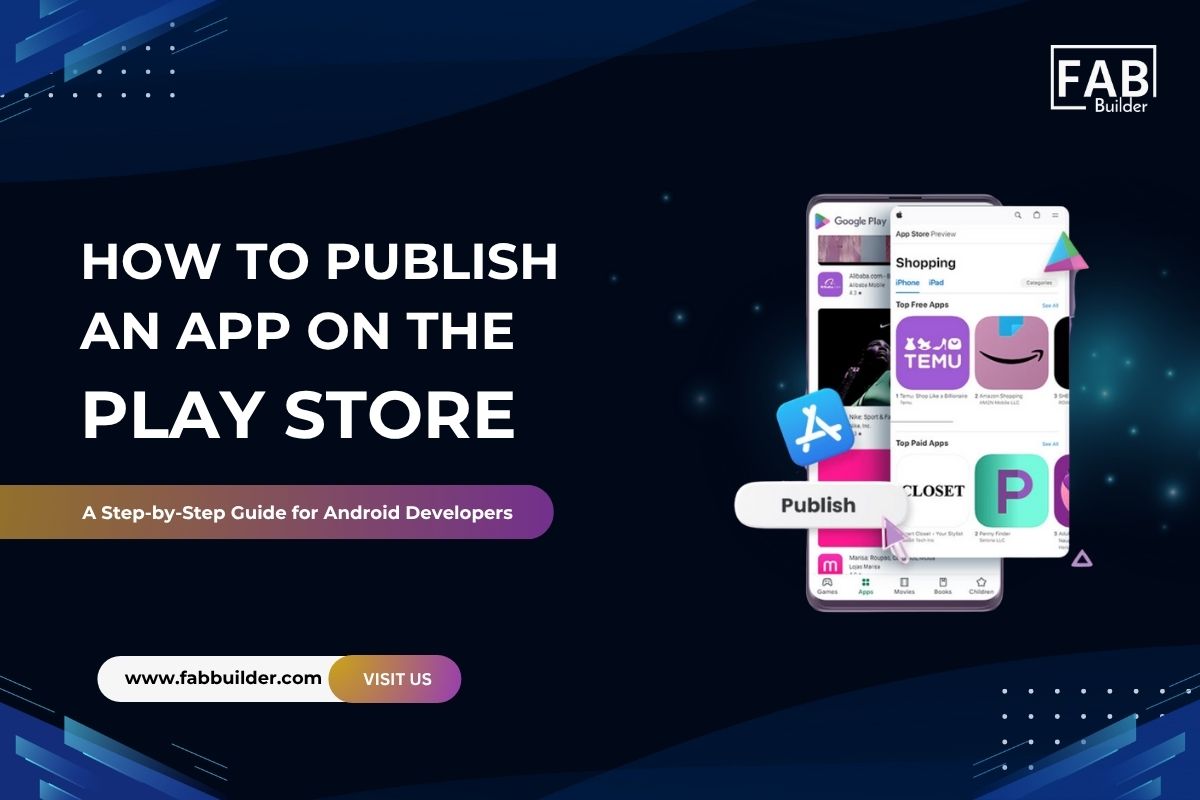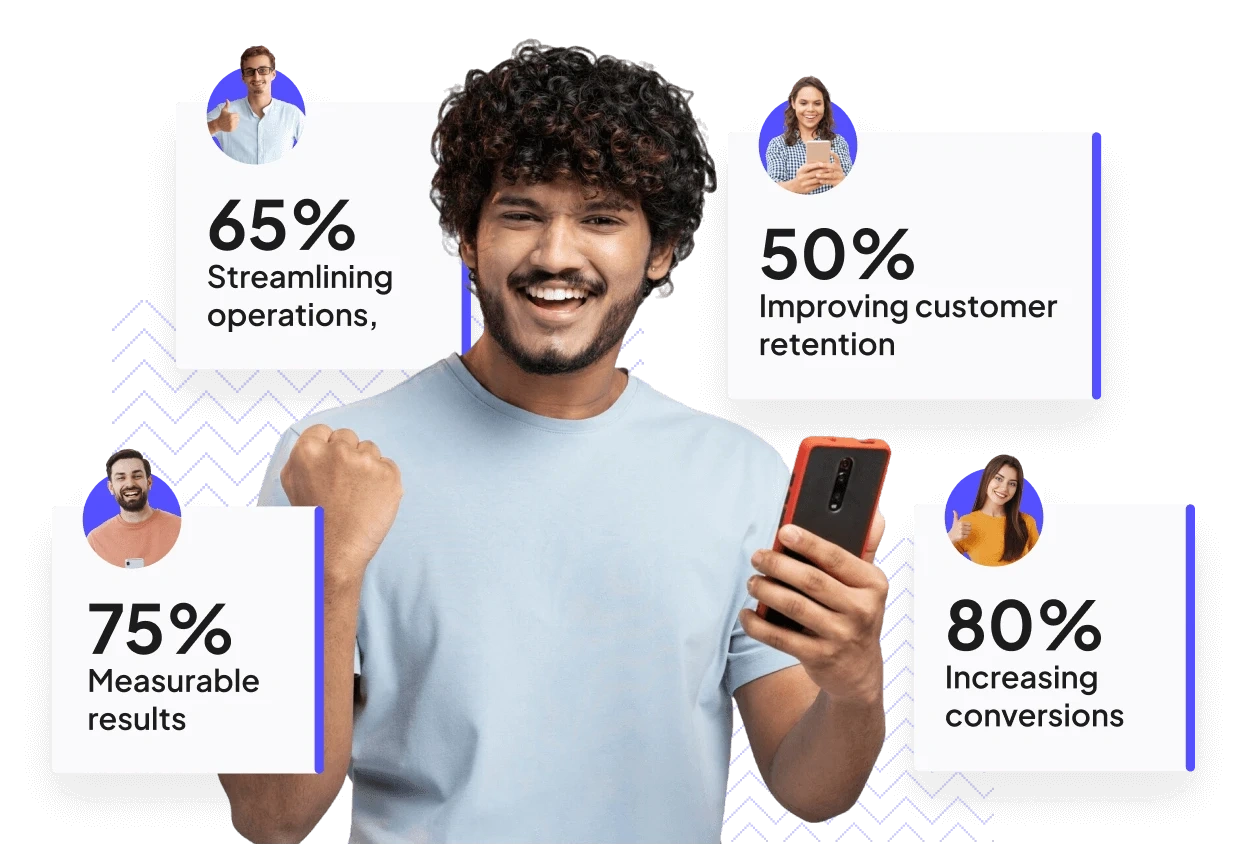Have you developed a mobile app and are now wondering how to publish it on the Play Store for the world to see?
You're not alone. Creating an Android app is a big achievement, but launching it on the Google Play Store is the real milestone that turns your hard work into something users can download, use, and review. Whether your app solves a specific problem, entertains, educates, or streamlines a business process, getting it live on the Play Store is the moment it becomes accessible to a global audience.
With billions of Android users across the globe, the Play Store remains the primary destination for app discovery. It's where users search for new tools, games, services, and experiences. So, if your app isn’t published there, you're missing out on massive visibility, valuable user feedback, and the opportunity to scale your app’s reach.
But here’s the thing — while building the app might be technical, uploading and publishing your app on the Play Store comes with its own steps, rules, and best practices. From creating your Google Play Developer account and generating a signed app bundle to filling out the store listing, uploading screenshots, setting permissions, and navigating Google’s content policies, the process can seem daunting, especially if it’s your first time.
This is where many developers hesitate. Questions start piling up:
- How do you upload an app to the Play Store without getting it rejected?
- What files do I need to submit?
- What does “upload apps” really mean in this context?
- How long does the Play Store review take?
- Is there a way to optimize my app listing for better visibility?
If these questions sound familiar, you’re in the right place.
In this detailed guide, we’ll walk you through how to publish an app to the Google Play Store step by step. Whether you’re a seasoned Android developer or launching your first mobile product, we’ll break everything down in a simple, structured way. You’ll learn how to prepare your app, upload it to the Play Console, configure the listing, and finally hit publish — without second-guessing your steps.
By the time you finish reading, you won’t just know how to upload your app to the Play Store — you’ll be confident in doing it the right way. Let’s get started and bring your uploaded app to life on one of the most powerful platforms in the world.
What is the Google Play Store?
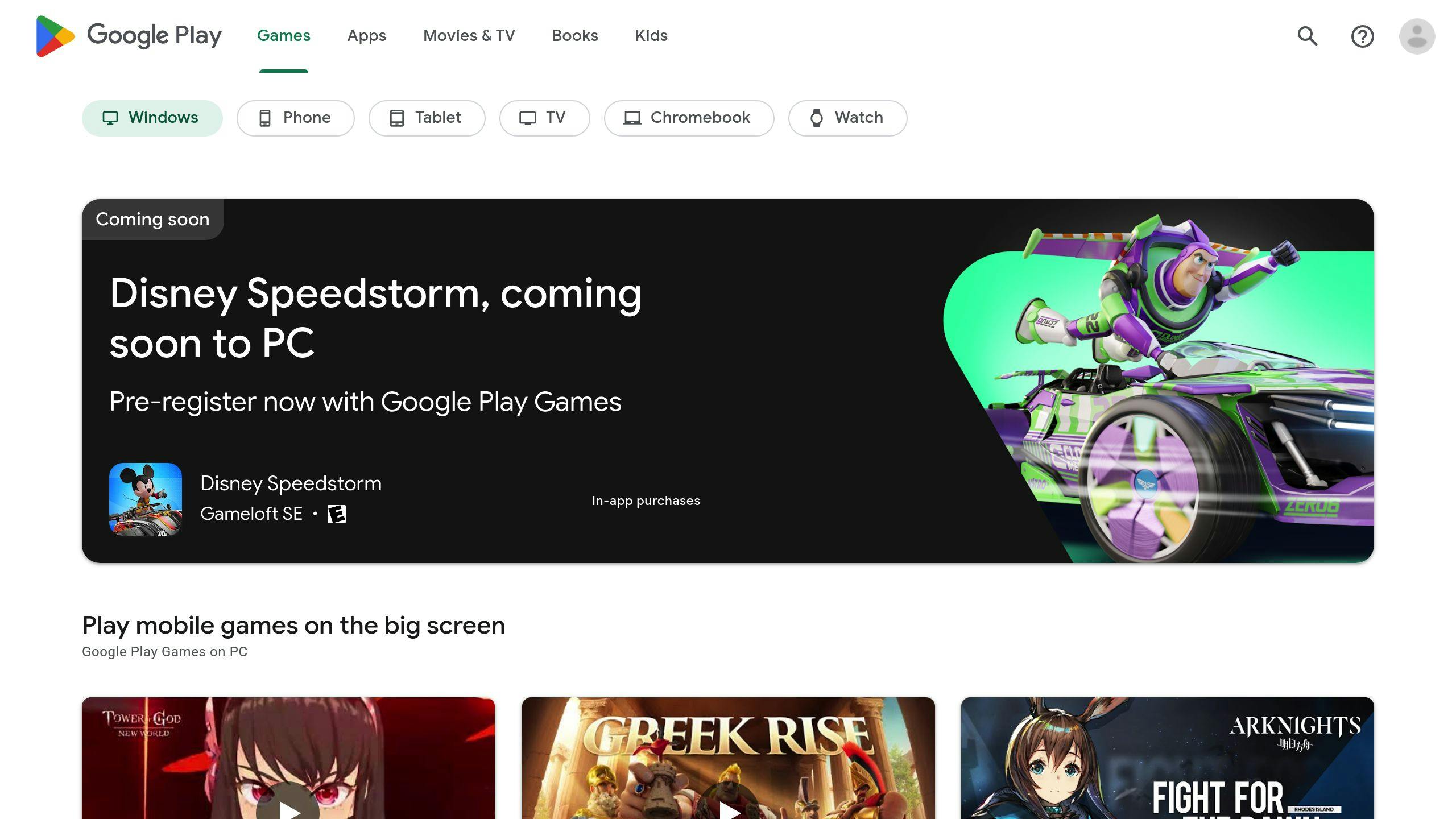
The Google Play Store is Google’s official digital marketplace for Android devices. It’s where users can download and update mobile apps, games, books, movies, and more, all in one place. For developers, it’s the primary platform to publish and distribute Android apps to a global audience.
Launched in 2008 (originally as Android Market), the Play Store has evolved into a massive ecosystem that connects billions of Android users with millions of developers and content creators around the globe. Whether you're a user looking for productivity tools or a developer ready to launch your mobile app, the Google Play Store is the go-to platform for Android distribution.
Why is the Google Play Store Important?
The Play Store is more than just a place to download apps—it’s a trusted and secure hub for discovering content, managing devices, and engaging with digital experiences. It plays a crucial role in shaping the Android user experience by offering seamless access, discovery, updates, and monetization options.
For developers, it provides a powerful platform to:
- Reach a global audience
- Monetize apps through sales, ads, or subscriptions
- Collect user feedback and ratings
- Continuously improve their apps via analytics and performance insights
Key Features of the Google Play Store
1. App Distribution
Developers can upload free or paid Android applications and make them available to users in specific countries or globally. The platform supports .aab (Android App Bundle) files for optimized delivery and performance.
2. User Reviews & Ratings
Users can leave feedback, ratings, and comments, helping others make informed decisions. These reviews also serve as crucial insights for developers to improve their apps.
3. Automatic Updates
Apps installed via the Play Store receive automatic updates, ensuring users always have the latest version with new features, security patches, and bug fixes, without needing to check for updates manually.
4. Monetization Support
The Play Store provides multiple revenue models, including:
- Paid apps
- In-app purchases
- Subscriptions
- Ad monetization via AdMob or third-party SDKs
This makes it easier for developers to generate revenue and manage billing through Google Play’s secure payment system.
5. Security & Compliance
To protect users and their data, Google uses Play Protect—an advanced security system that automatically scans apps for malware, data privacy issues, and policy violations. Apps must also comply with Google’s policies and guidelines, ensuring a safe and trustworthy experience for everyone.
Why Publishing an App on the Play Store Matters
Publishing your app on the Google Play Store is more than just ticking a box in the development process — it’s a major milestone that sets the stage for growth, user acquisition, and long-term success. Whether you're launching a simple utility tool or a complex enterprise solution, getting your app on the Play Store gives it the credibility and reach it needs to thrive.
Here’s why publishing an app to the Play Store is such a critical move for any Android developer or business:
1. Reach a Global Audience
The Play Store is home to over 2.5 billion active Android devices worldwide. By uploading your app here, you immediately tap into a vast global audience across different countries, languages, and industries. No other Android marketplace comes close in terms of user base or exposure.
2. Boost Trust and Credibility
Users trust apps that are available on the Play Store. Google has rigorous policies and security standards in place, and passing those checks signals that your app is reliable and safe. This builds credibility with users and increases download potential right from day one.
3. Streamlined App Management
Once your app is uploaded, the Play Console makes it easy to manage updates, monitor performance, respond to user reviews, and analyze downloads — all in one dashboard. Whether you're improving user experience or releasing new features, you have full control over your app’s life cycle.
4. Opportunities for Monetization
Publishing an app on the Play Store opens up multiple revenue streams — in-app purchases, subscriptions, ads, or even one-time app purchases. Google provides built-in tools to help you set up and manage your monetization model efficiently.
5. Access to Valuable User Feedback
Once your app is live, real users will begin interacting with it. The reviews, ratings, and comments they leave become a powerful source of insights that can guide future updates, identify bugs, and shape your app’s roadmap.
6. Enhanced Discoverability Through SEO
Apps listed on the Play Store appear not only in the store itself but also in Google search results. Optimizing your store listing with the right keywords, such as “how to upload an app on the Play Store” or “publish an app to the Google Play Store,” — can help boost visibility and organic traffic.
7. Compliance and Security Standards
When you publish an app through the Play Store, you ensure that it follows Google’s security guidelines and privacy policies. This is especially important if your app handles sensitive data, requires permissions, or targets specific regions with data compliance laws.
Prerequisites Before You Upload Your App
Before you dive into the steps of how to upload an app on the Play Store, it’s important to ensure that you’ve met all the key requirements. Skipping these early steps can lead to rejections, delays, or even policy violations. To avoid last-minute issues during the publishing process, here are the essential prerequisites to keep in mind:
1. Create a Google Play Developer Account
To publish an app on the Play Store, you must register for a Google Play Developer account. This one-time setup costs $25 and allows you to upload apps, manage updates, track downloads, and access important analytics.
- Go to Google Play Console.
- Sign in with your Google account.
- Pay the registration fee and complete the verification steps.
Once approved, you’ll be ready to begin the uploading app process.
2. Prepare Your App for Release
Before uploading your app to the Play Store, make sure it’s fully tested, stable, and production-ready. This includes:
- Debugging any errors
- Optimizing performance
- Ensuring compatibility with a wide range of Android devices
- Minimizing crashes and ANRs (Application Not Responding errors)
3. Generate a Signed App Bundle (AAB)
As of August 2021, Google requires developers to upload apps using the Android App Bundle (.aab) format, rather than the old APK format. You’ll need to:
- Sign your app digitally using a secure key
- Export the .aab file from Android Studio (or your build system)
- Keep your keystore and credentials safe — you’ll need them for future updates
This file is essential when you go to publish your app on the Play Store.
4. Create a Unique App Package Name
Your app’s package name (e.g., com.example.myapp) must be globally unique and cannot be changed once the app is uploaded to the Play Store. Choose it wisely, and make sure it reflects your app or brand.
5. Prepare App Details for Store Listing
To successfully upload your app, you’ll need to provide:
- App Title (up to 30 characters)
- Short Description (up to 80 characters)
- Full Description (up to 4,000 characters)
- App Category (e.g., Education, Lifestyle, Productivity)
- Contact Info (email, phone, website)
- Privacy Policy URL (mandatory for apps accessing user data)
Make sure your descriptions are clear, keyword-rich, and user-friendly — they’ll directly affect how users discover your app.
6. Design Store Graphics & Screenshots
High-quality visuals help your app stand out. You’ll need to upload:
- App icon (512x512 px)
- Feature graphic (1024x500 px)
- Phone and tablet screenshots
- Optional promo video (YouTube URL)
These assets are critical for creating a professional and attractive store presence.
7. Check Google Play Policies
Before you publish your app on the Play Store, make sure it complies with Google’s Developer Policy Center. Apps that violate these rules may be suspended or rejected.
Key areas to watch:
- User data and privacy
- Ads and monetization practices
- Restricted content (e.g., violence, hate speech)
- Permissions usage (request only what you need)
Having all these prerequisites in place makes the uploading process faster, smoother, and more successful. It sets a strong foundation for your app’s launch and helps you avoid unnecessary back-and-forth during the review process.
Up next, let’s look at the actual steps to upload and publish your app to the Google Play Store.
How to Upload an App on the Play Store: A Step-by-Step Process
Uploading your Android app to the Google Play Store is a structured process that involves both technical preparation and content setup. Whether this is your first time or you’ve done it before, this guide walks you through each stage so you can confidently publish your app on the Play Store without missing a step.
Step 1: Register for a Google Play Developer Account

Before you can upload apps to the Play Store, you need to create a developer account on the Google Play Console.
- Sign in with your Google account.
- Pay a one-time registration fee of $25.
- Complete your developer profile (name, contact details, etc.).
- It may take up to 48 hours for Google to approve your account.
Once your account is verified, you’re officially eligible to start uploading apps to the Play Store.
Step 2: Create a New App on Google Play Console

- Log in to the Play Console.
- Click on “All Apps” > “Create App.”
- Choose your app’s default language and title.
- Select the app type: App or Game.
- Define its accessibility: Free or Paid.
- Confirm your declarations (Content guidelines and US export laws).

After submitting this form, your app project will be created in the console, and you can begin configuring its details.
Step 3: Prepare the Store Listing
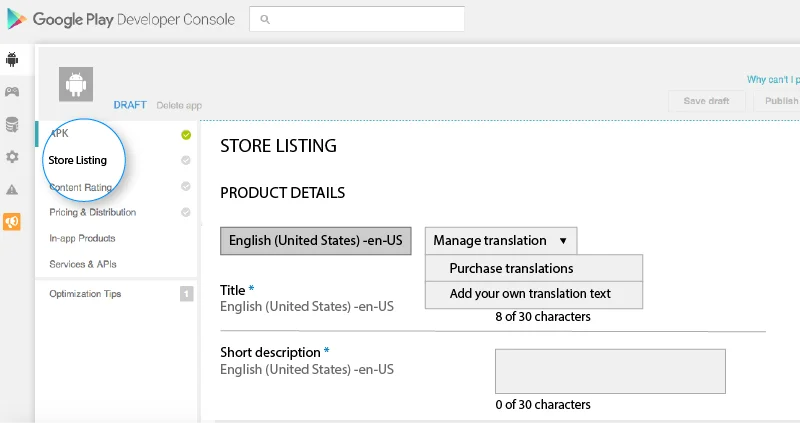
This step is all about setting up how your uploaded app will appear to users on the Play Store.
Fill in the following:
- App Name
- Short Description
- Full Description
- Category (e.g., Productivity, Health & Fitness)
- App Icon (512x512 px, PNG)
- Feature Graphic (1024x500 px)
- Screenshots (minimum 2 for phone and optional for tablets, TV, etc.)
- Promo Video URL (optional)
- Contact Info: Email, phone, website
- Privacy Policy URL
Use relevant keywords naturally, such as how to upload an app on the Play Store or publish an app on the Play Store, to improve your visibility in Google Play searches.
Step 4: Upload Your App Bundle (AAB)

As of recent Google policy, apps must be uploaded using the Android App Bundle (.aab) format, not APK.
To do this:
- Generate a signed .aab file from Android Studio or your CI/CD pipeline.
- In the Play Console, go to “Release > Production > Create a new release.”
- Choose between a Google-managed or a custom signing key.
- Upload the .aab file under “App bundles and APKs.”
This is the actual step where your app is uploaded to the Play Store servers.
Step 5: Set Up App Content and Ratings

Google requires all developers to provide information about the app’s content. This includes:
- Privacy Policy
- App Access (if login is required)
- Ads Declaration (if your app contains ads)
- Target Audience and Content Rating
- News Apps Declaration (if applicable)
- COVID-19 App Declaration (if applicable)
Accurate declarations help prevent policy violations and possible rejections after submitting your app.
Step 6: Link Your Developer Account with a Google Merchant Center Account
(Required if you plan to sell paid apps or offer in-app purchases)

If your app includes monetization features, such as paid downloads, subscriptions, or in-app purchases—you must link your Google Play Developer account with a Google Merchant Center account. This ensures that your financial transactions are processed securely and that you receive payouts from Google.
Here’s how to set it up:
- Go to Google Payments Center.
- Sign in with the same Google account you used to register your developer profile.
- Fill in your business information, including legal name, address, and payment details.
- Once your Merchant account is created, go back to the Play Console > Setup > Payments Profile section.
- Link your newly created Merchant account to your Developer profile.
This step is mandatory for apps that intend to sell services or digital content, and skipping it will prevent you from publishing paid apps or activating in-app billing features.
Step 7: Set Pricing and Distribution

Go to “Pricing & Distribution” and configure:
- Free or Paid: Once set to “Free,” it cannot be changed later.
- Target Countries: Select where you want the app to be available.
- Device Types: Phone, tablet, Chromebook, TV, etc.
- Distribution Options: Include or exclude specific regions, programs, or devices.
If you want your app to be published on the Play Store globally, ensure you select “All Countries.”
Step 8: Run Internal Testing (Optional but Recommended)
Before going live, you can run an internal test track to ensure the uploaded app performs well:
- Add internal testers by email.
- Share the test link.
- Get early feedback and fix bugs before releasing it to the public.
This helps catch critical issues and improves your Play Store launch quality.
Step 9: Review and Publish the App

Once all sections are complete:
- Go to “Publishing overview”.
- Click “Review and Publish” to check for any missing info.
- If all requirements are met, click “Publish”.
Google will then review your app. This may take a few hours to a few days, depending on the complexity and content.
Once approved, your published app will be live on the Play Store and available for users to download!
How to Get Your App Featured on the Google Play Store
Getting your app featured on the Google Play Store is a major achievement — it boosts visibility, increases downloads, and builds credibility with users. While there’s no guaranteed formula, Google generally highlights apps that offer exceptional quality, user experience, innovation, and compliance with best practices. If you're aiming to get your uploaded app into the spotlight, here’s how to increase your chances:
1. Focus on Quality and Performance
Google promotes apps that are stable, responsive, and crash-free. Before and after you upload your app, ensure it performs smoothly across a wide range of Android devices.
- Optimize loading times and reduce battery drain.
- Avoid ANRs (Application Not Responding) and crashes.
- Test on different screen sizes and OS versions.
2. Follow Android Design Guidelines
A beautifully designed app that aligns with Material Design principles is more likely to stand out. Pay attention to layout, navigation, and visual consistency.
- Use intuitive UI/UX patterns.
- Prioritize accessibility features.
- Implement dark mode if possible.
3. Maintain a High Rating and Positive Reviews
Google considers user feedback when selecting apps to feature. A rating above 4.3 with consistent reviews builds trust and appeal.
- Encourage happy users to rate and review your app.
- Address negative feedback quickly and professionally.
- Continuously improve based on user input.
4. Localize Your App
Apps that support multiple languages and are localized for different markets tend to perform better in global rankings.
- Translate your app content and store listing.
- Use region-specific marketing campaigns.
- Respect local cultural nuances in UX and messaging.
5. Leverage Google Play’s Best Practices
Google regularly updates its guidelines on how to publish an app on the Play Store effectively. Follow best practices, such as:
- Using App Bundles instead of APKs.
- Implementing Play Asset Delivery and Play Feature Delivery.
- Complying with privacy policies and permission standards.
6. Engage with Google Play Editorial Teams
Once your app has some traction and meets all quality standards, you can submit it to be considered for featuring.
- Go to the Play Console.
- Navigate to the “Featured Submission” form (only available for eligible developers).
- Share details about your app, audience, unique value, and marketing plan.
7. Promote Your App Proactively
Google is more likely to feature apps that already show strong engagement and momentum.
- Use social media, press coverage, and influencer marketing to drive downloads.
- Launch with a coordinated campaign.
- Run pre-registration or limited early access campaigns for buzz.
Getting featured isn't just about publishing your app — it's about delivering real value, a refined experience, and ongoing excellence. Keep improving your app after launch, listen to users, and stay aligned with Google’s guidelines. Over time, these efforts can help your app rise above the rest — and maybe even land a coveted spot on the Play Store’s front page.
What to Expect After Publishing Your App on the Play Store
So, you’ve successfully uploaded your app and hit that “Publish” button — now what? While it may feel like the finish line, publishing your app to the Google Play Store is just the beginning of your product’s journey. Here’s what typically happens after your app is published on the Play Store, and what steps you should take next:
1. App Review and Approval
After submission, your app goes through a review process by Google. This can take a few hours to a few days, depending on:
- The complexity of your app
- The permissions it requests
- Whether it includes sensitive content or monetization features
During this time, the status in your Play Console will show as “In Review.” You’ll receive a notification once your uploaded app is approved and live.
2. App Availability on the Play Store
Once approved, your app will be discoverable in the regions and devices you selected during setup. Keep in mind:
- It might take a few hours to propagate across all markets.
- Users can now download, review, and rate your app.
- If your app isn’t appearing, check country, device, or version restrictions.
3. Initial User Feedback and Ratings
The first batch of user feedback is crucial. It helps shape your app’s credibility and gives you insights for improvement.
- Encourage users to leave ratings and reviews.
- Monitor feedback regularly via the Play Console.
- Address common issues quickly to build trust.
A higher rating early on increases the chances of your app ranking better and being featured.
4. Download Analytics and Performance Monitoring
Your Play Console provides detailed analytics once users start installing your app. You can track:
- Number of installs/uninstalls
- Active users
- Crash reports and ANRs
- Retention and engagement metrics
Use this data to optimize your app and user acquisition strategies. Make sure your app continues to perform well after launch.
5. Bug Fixes and App Updates
Even with testing, real-world users may encounter issues. Be ready to:
- Push timely updates to fix bugs or improve performance
- Release new features based on early feedback
- Keep your app optimized for new devices and Android versions
Regular updates signal to users (and Google) that your app is actively maintained.
6. Marketing and User Acquisition
After uploading the app, don’t expect organic growth alone. Promote it:
- Through social media, blogs, and influencer outreach
- With app store optimization (ASO) using relevant keywords like how to upload an app on the Play Store or publish an app to the Google Play Store
- By running Google App Campaigns to increase visibility
Marketing is critical for gaining momentum and driving installs beyond your initial network.
7. Compliance and Policy Monitoring
Google continues to monitor apps after they go live. If your app violates Play Store policies, it may be:
- Suspended or removed
- Demoted in rankings
- Blocked from updates or visibility
Stay up to date with policy changes and ensure your app remains compliant at all times.
Publishing your app on the Play Store is the start of an ongoing lifecycle. Monitor its health, engage users, update regularly, and refine your growth strategy. With consistency, your app can rise in rankings, increase downloads, and become a valuable asset in your digital product lineup.
Conclusion
Publishing your app on the Google Play Store is more than just a technical step — it’s a gateway to connecting with millions of Android users around the world. From registering a developer account to uploading your app bundle, configuring the store listing, setting up monetization, and going live, every stage plays a vital role in the success of your mobile app.
By following the step-by-step process outlined in this guide, you’ll be well-equipped to confidently upload, configure, and publish your app to the Play Store without confusion. Just remember, the journey doesn’t end once your app is live. Continuous updates, user engagement, performance monitoring, and marketing are essential to keep your app growing and thriving.
Whether you’re a solo developer or part of a product team, understanding how to upload an app on the Play Store and optimizing your listing with the right keywords can give your app a significant edge in a competitive market. Stay compliant, stay user-focused, and stay consistent, and success will follow.
Ready to Publish Your App on the Play Store?
If you’ve built your app with FAB Builder, you’re already halfway there. Our platform provides a complete code-generation environment to take your idea from concept to launch-ready.
Start building today and experience how easy it is to publish your app on the Play Store with FAB Builder by your side. Launch Your App with FAB Builder
Frequently Asked Questions
How do I upload an app on the Play Store?
To upload an app on the Play Store, first create a Google Play Developer account, prepare your app bundle (.aab), complete the store listing, link your Merchant account (if monetizing), set pricing and distribution, and finally submit your app for review and publishing via the Google Play Console.
How long does it take to publish an app on the Google Play Store?
The review process usually takes a few hours to several days. Simple apps are often approved within 24-48 hours, but complex or new developer accounts may experience longer review times.
Can I update my app after uploading it on the Play Store?
Yes, you can upload app updates anytime through the Google Play Console. Regular updates improve app performance, fix bugs, and add new features, which helps maintain good user ratings.
What file format should I upload to the Play Store?
Google requires apps to be uploaded in the Android App Bundle (.aab) format, which optimizes app size and delivery to users. APK files are no longer accepted for new apps.
Do I need a Merchant account to upload an app on the Play Store?
A Merchant account is only required if you plan to sell paid apps or in-app purchases. For free apps, this step can be skipped.
How can I increase the chances of my app getting featured on the Play Store?
Focus on app quality, great user experience, consistent updates, high user ratings, and compliance with Google’s policies. Additionally, localizing your app and promoting it proactively can boost your chances.
Is there a fee to publish an app on the Play Store?
Yes, Google charges a one-time registration fee of $25 when you create your Google Play Developer account.
Can I publish an app globally or limit it to specific countries?
You can choose the countries where your app will be available during the pricing and distribution setup in the Play Console.