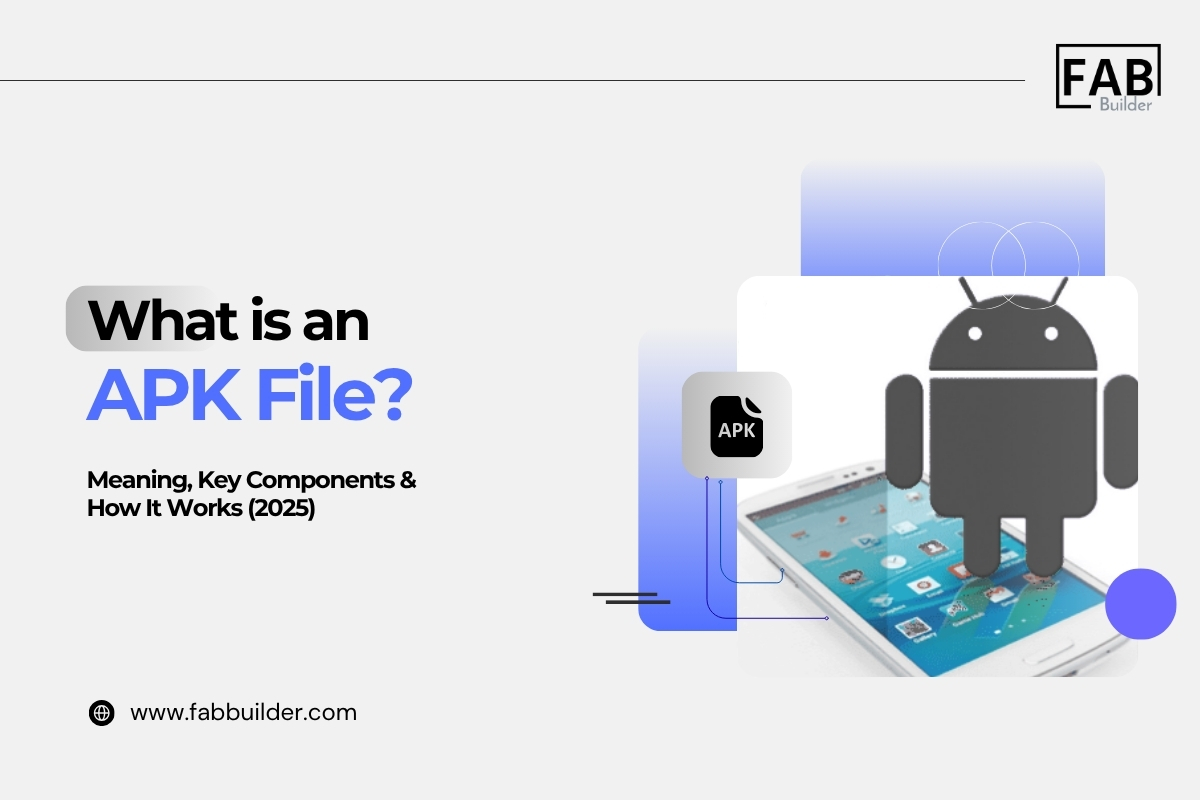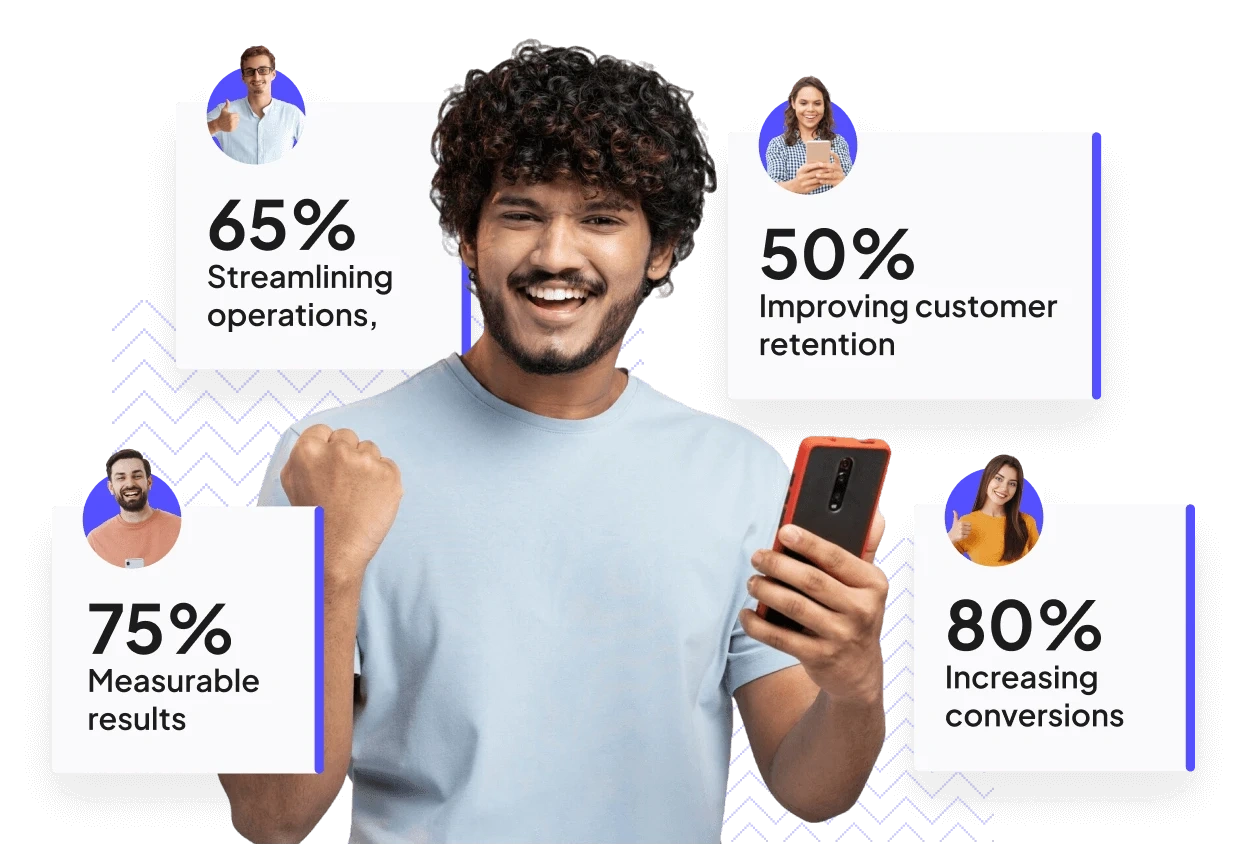Have you ever downloaded an app outside the Google Play Store and come across a strange-looking file ending in .apk? If so, you’ve already encountered one of the most essential parts of the Android ecosystem — the APK file.
But what exactly is an APK file? What does APK mean? And how do you open APK files on Android without messing up your phone or compromising its security?
Whether you’re a casual Android user trying to access a region-restricted app or a developer exploring app deployment methods, understanding APK files is crucial. These files are more than just app installers — they’re the building blocks that bring every Android application to life.
In simple terms, APK stands for Android Package Kit, and it’s the format used by Android to distribute and install apps. Every time you download an app—whether from the Play Store or an external site—you’re actually installing an APK in the background. And in 2025, as more users turn to third-party app marketplaces and custom installations, knowing how APK files work has never been more relevant.
In this guide, we’ll break it all down:
- What does an APK file mean?
- What’s inside an APK and how does it work?
- What’s the difference between APK and APKS?
- How to open APK files on Android, step by step
- How to use APKs safely without putting your data at risk
- How platforms like FAB Builder make creating and exporting APKs simple and scalable for developers
By the end of this blog, you’ll not only understand the anatomy of an APK file but also feel confident installing, managing, or even creating them yourself.
Let’s dive in and unpack what’s powering your Android apps.
What is an APK File?
An APK (Android Package Kit) is the file format used exclusively by the Android operating system to package, distribute, and install mobile applications.
Think of it like a ZIP file that contains all the core elements an app needs to run smoothly — including the app’s compiled code, visual assets like images and layouts, and a manifest file that outlines the app’s structure, permissions, and configuration settings.
APK files are central to the Android app ecosystem. They allow users to install apps not only from the official Google Play Store but also from third-party sources, offering far greater flexibility than other mobile platforms. This openness gives Android users access to a broader range of apps, making the system highly customizable, developer-friendly, and user-centric.
What Are the Key Components of an APK File?
An APK file (Android Package Kit) may appear to be a single file on the surface, but it’s actually a compressed archive that holds everything required for an Android app to function. It acts as the complete package that Android devices use to install and run apps.
Understanding what’s inside an APK file is crucial for developers, testers, and even advanced users who sideload apps or build them using tools like FAB Builder. Knowing how each component works can help you diagnose issues, enhance performance, and manage versioning and compatibility.
Let’s take a detailed look at the key components of an APK file and what role each of them plays:
1. AndroidManifest.xml – The App’s Blueprint
This is the most essential file in the APK. The Android Manifest defines the structure, behavior, and configuration of the application. It includes:
- App package name (a unique identifier)
- Version information (version code and version name)
- Permissions (camera access, internet, location, etc.)
- App components such as activities, services, content providers, and broadcast receivers
- Minimum and target SDK versions
- Hardware and software features required by the app
🛠️ Without the manifest, Android has no idea how to install, run, or interpret the app. It’s the entry point for the operating system.
2. classes.dex – The Compiled App Code
APK files contain one or more DEX files (Dalvik Executable), typically named classes.dex. These files store the compiled code written in Java or Kotlin, converted into a format that the Android Runtime (ART or Dalvik) can execute.
- It contains all the business logic and code the app needs to operate
- Handles user interactions, network requests, data processing, and more
🧠 Every tap, swipe, or action you perform in an app is powered by the code inside this file.
3. res/ – Resources Folder (Uncompiled)
The res/ directory holds various raw resources used by the application. These include:
- Layout XML files (how screens are structured)
- Drawable assets like icons, logos, and background images
- Strings and colors are stored in strings.xml, colors.xml, etc.
- Animations and vector graphics
🎨 These resources define how your app looks and behaves — its UI/UX experience.
4. assets/ – Raw Files Folder
The assets/ directory contains non-compiled, raw files that the app can access directly during runtime. Examples include:
- Custom fonts
- Audio or video files
- JSON, HTML, or text files
- Game levels or configuration files
🔓 Unlike res/, these files are not pre-processed or compiled, giving developers more flexibility to manage them manually.
5. lib/ – Native Libraries Folder
The lib/ directory holds compiled native libraries in .so (shared object) format. These are used when parts of the app are written in C or C++ for better performance.
It includes separate folders for different CPU architectures:
- armeabi-v7a – for 32-bit ARM devices
- arm64-v8a – for 64-bit ARM devices
- x86 and x86_64 – for Intel-based processors
🧬 These libraries allow Android apps to run seamlessly across a wide range of devices with different hardware capabilities.
6. META-INF/ – Digital Signatures and Certificates
This directory stores metadata that verifies the authenticity and integrity of the APK file. It contains:
- CERT.RSA – The public key and certificate used to sign the app
- CERT.SF – The list of SHA-1 hashes for app files
- MANIFEST.MF – Describes all the resources and ensures none have been tampered with
🔐 Android uses this information to confirm that the app hasn’t been altered after signing. If verification fails, the APK won’t install.
7. resources.arsc – Compiled Resources
This is a binary file containing the compiled version of all app resources defined in res/. It helps Android retrieve resources like strings, colors, or layouts quickly based on:
- Device language
- Screen size
- Resolution or orientation
📦 It’s like a compressed, optimized index of everything your app needs to display correctly on different devices.
How Does an APK File Work?
When you install an APK file, Android performs the following:
- Reads the manifest file to validate the package and check permissions
- Unpacks the APK and places its components in the app's sandboxed directory
- Registers components like activities, services, and broadcast receivers
- Compiles code using ART (Android Runtime) for execution
- Runs the app with all UI elements and logic wired together
How to Create an APK File in Simple Steps
If you're building an Android app and want to share or publish it, you'll need to generate an APK file — the standard format for packaging and distributing Android applications. Whether you're preparing your app for testing or launching it to users, here's a simple step-by-step guide to help you create an APK file using Android Studio.
Step 1: Develop and Prepare Your App
Start by creating your app using Android Studio, the official IDE for Android development. Use Java or Kotlin to write your app’s code, design the user interface (UI), and thoroughly test its functionality.
Before building the APK, make sure to configure your project’s build.gradle file with key details such as:
- Application ID
- Version code and version name
- Minimum and target SDK versions
These configurations are crucial for Android to build and run your app properly.
Step 2: Set Up App Signing
To distribute your app outside of testing environments — especially on the Google Play Store — your APK must be digitally signed.
In Android Studio:
- Go to Build > Generate Signed Bundle / APK
- Select the APK and click Next
If you don’t already have a keystore file, you can generate one here. This file securely stores your cryptographic key, which is used to verify the app’s identity and maintain update integrity.
🔐 Tip: Always back up your keystore file — losing it means you can’t update your app on the Play Store.
Step 3: Enter Keystore Information
When prompted, provide the following details:
- Keystore file path
- Keystore password
- Key alias
- Key password
These credentials are essential for signing your app and protecting it from unauthorized modifications. Guard this information carefully, as it directly affects your app’s trustworthiness and update process.
Step 4: Build the APK
Now it’s time to generate the APK. Choose from:
- Debug APK – for internal testing
- Release APK – for public distribution (Play Store, users, etc.)
Android Studio will compile your app’s code, assets, and configurations into a ready-to-install APK file. Once the build is complete, you’ll find the APK in this path:
/app/build/outputs/apk/
⚙️ The release APK is optimized and signed for production, while the debug APK is used for internal testing.
Step 5: Test and Distribute the APK
Once generated, install the APK on an Android device or emulator to thoroughly test functionality, performance, and UI behavior.
If everything works perfectly:
- You can share the APK directly with users or team members
- Or, move forward to publish your app on the Google Play Store
📢 Want to learn how to publish your app? Check out our detailed guide on how to publish an Android app on the Play Store.
By following these five easy steps, you can successfully create a secure and functional APK file — whether for testing, private distribution, or launching on the Play Store.
Now that you know the process of APK creation, you're one step closer to building your own Android app. If you're ready to get started, don’t miss our complete guide on how to build an Android app.
How to Open APK Files on Android, iOS, and Windows
APK files are specifically built for Android devices, but users often want to open them on other platforms like iOS or Windows for testing, development, or curiosity. Here's a detailed guide on how to open APK files across Android, iOS, and Windows systems.
How to Open APK Files on Android
Since APK files are native to Android, opening them is relatively simple. This is often done when installing apps from outside the Play Store, a process known as sideloading.
Steps to Open APK Files on Android:
- Download the APK file: Use trusted sources like APKMirror, APKPure, or your developer’s official site.
- Enable Install from Unknown Sources
- Go to:
- Settings > Apps & notifications > Special app access > Install unknown apps
- Select the browser or file manager you used to download the APK.
- Toggle on “Allow from this source.”
- Locate the APK file: Use the file manager app or open the Downloads folder.
- Tap the APK to begin installation: Confirm the permissions and install the app.
Important: Always install APKs from trusted sources to avoid security risks such as malware or unauthorized access.
Can You Open APK Files on iOS?
No, APK files cannot be opened or installed on iOS devices.
iOS and Android use entirely different frameworks and file formats. While Android uses APK, iOS uses IPA (iOS App Store Package). These formats are not compatible or interchangeable.
Why iOS Does Not Support APK Files:
- iOS apps are developed in Swift or Objective-C, not Java or Kotlin.
- iOS enforces strict app signing and sandboxing rules.
- APK files are not recognized by the iOS operating system.
Alternative Solution: If you're developing a cross-platform app, you’ll need to build a separate iOS version using the appropriate tools (like Xcode). For testing purposes, use cloud-based simulators or dual-platform frameworks.
How to Open APK Files on Windows
While Windows does not support APK files natively, there are several tools available that allow you to run or inspect APK files on a PC.
1. Use an Android Emulator
Android emulators allow you to simulate an Android environment on your Windows system, where APK files can be installed and run just like on a mobile device.
Popular Android Emulators for Windows:
- BlueStacks
- NoxPlayer
- LDPlayer
- Windows Subsystem for Android (available in Windows 11)
Steps:
- Install your preferred emulator.
- Launch the emulator and locate the APK file on your PC.
- Drag and drop the APK into the emulator or use the file explorer to open it.
- The emulator will install and launch the app.
2. Use APK Decompilers (For Developers)
If you want to inspect or reverse-engineer the contents of an APK file, you can use APK decompilation tools. These tools allow you to view the source code, assets, and structure of an APK file.
Tools for Decompiling APK Files:
- APKTool
- JADX
- Android Studio
- WinRAR or 7-Zip (rename the .apk file to .zip to explore contents)
These are great for developers who want to analyze app behavior or study how an Android app is built, but are not intended for app execution.
What’s the Difference Between APK and APKS?
While APK and APKS may sound similar, they refer to different formats used to distribute Android applications, especially as app delivery has evolved with modern devices and configurations.
Here’s a clear breakdown of their differences:
1. APK (Android Package Kit)
- What it is: The traditional file format used to distribute and install Android apps.
- Structure: A single, standalone package that contains everything needed to install the app, including code, resources, manifest, and assets.
- How it's used: Compatible with all Android versions. You can directly install an APK file on your device by enabling “Install from Unknown Sources.”
- Best for: Simple app installations, offline sharing, or sideloading.
2. APKS (Android App Bundle Split Package)
- What it is: A modern packaging format introduced by Google that contains multiple APKs — known as split APKs — optimized for different device configurations.
- Structure:
- It includes:
- Base APK (core app logic)
- Split APKs for specific screen sizes, CPU architectures, and languages
- How it's used: Not directly installable. To install an .apks file, you need tools like bundletool or specialized installers (e.g., APKMirror Installer).
- Best for: Developers targeting multiple devices efficiently, and users installing apps delivered as Android App Bundles (.aab) from outside the Play Store.
Which One Should You Use?
- Use APK if you're sideloading a basic app, sharing offline, or testing a single device.
- Use APKS if you need a device-specific version of an app built from an Android App Bundle (.aab) — especially when installing apps not from the Play Store.
Build and Download APKs Without Coding Using FAB Builder
Traditionally, creating an APK file requires you to use tools like Android Studio, write code in Java or Kotlin, and manually manage configurations like signing keys and SDK versions. But what if you could generate a fully functional Android APK — without writing a single line of code?
That’s exactly what FAB Builder offers.
What is FAB Builder?
FAB Builder is a powerful low-code and code-generation platform that allows users to build Android and web applications. From designing your app’s interface to managing logic, APIs, and user flows, FAB Builder lets you do it all from an intuitive AI-powered FAB studio — and then export your application as a ready-to-install APK file.
How FAB Builder Helps You Generate APK Files:
- Describe Your App: Describe your app’s purpose, target audience, and core features using FAB Builder’s AI-powered entity creation. Just provide basic details such as your app’s name, the problem it solves, and the functionalities you want. This step helps the platform generate a tailored app structure suited to your needs.
- Choose Your Tech Stack: FAB Builder supports a range of popular, modern technologies for your app’s frontend, backend, and database layers. Choose from the following options to match your project requirements and expertise:
- Frontend: React.js, Angular, Vue.js
- Backend: Node.js, Java, .NET
- Database: MongoDB, PostgreSQL, MySQL
Selecting the right tech stack ensures your app is scalable, secure, and performs well.
- Define Your Data Model: Use FAB Builder’s visual data modeler to define the structure of your app’s data. This involves creating lists and fields that represent your app’s core information—whether that’s user profiles, product catalogs, or transaction records. You can use pre-built field types like text, numbers, and dates, or customize fields to fit your unique requirements.
- Auto Code Generation: Behind the scenes, FAB Builder automatically generates clean, production-ready code for your app in real time.
- APK Export with One Click: After building your app, simply click “Generate”. The system handles the compilation, packaging, and signing for you.
- No Android Studio Required: You don’t need to install or set up any development environment. Everything happens in your browser.
- Built-in Testing & Previews: Preview your app on Android before downloading the final APK for installation or Play Store deployment.
Ideal For:
- Non-developers who want to build apps quickly
- Startups and agencies building MVPs
- Businesses creating internal tools or customer apps
- Developers who want to save time and reduce boilerplate coding
Additional Features of FAB Builder:
- API Integrations with third-party services
- Database Management with Visual Models
- Cross-Platform Export for mobile and web apps
- Custom Branding & White-Label Options
- Multi-User Workspaces for teams
Why Use FAB Builder for APK Creation?
If you're looking for a faster, more scalable way to create Android apps, FAB Builder eliminates the need for traditional development complexity. Whether you’re launching an app or testing a new feature, FAB Builder’s APK export functionality helps you go from idea to installable Android app in minutes.
Conclusion
Understanding what an APK file is—and how it works—is essential for anyone involved in Android app development or distribution. From its key components like AndroidManifest.xml, classes.dex, and resource folders to the step-by-step process of creating, signing, and installing APKs, this format powers every Android app experience.
While developers can build APK files manually using tools like Android Studio, platforms like FAB Builder now make it possible for anyone—even without coding knowledge—to design, build, and generate APK files with just a few clicks. Whether you're a startup launching an MVP, a business building internal tools, or a creator with no development background, FAB Builder offers a faster, more accessible path to Android app deployment.
In a mobile-first world, knowing how APKs function empowers you to take full control of your app creation and distribution journey.
Want to skip the setup, coding, and configuration headaches? Use FAB Builder to visually build your app and export your APK with one click. Start building here.
Frequently Asked Questions
What does APK stand for?
APK stands for Android Package Kit. It is the file format used by Android to distribute and install apps.
What is the meaning of an APK file?
An APK file is a packaged file that contains all the components an Android app needs, including code, resources, assets, and the manifest file. It is used to install and run the app on Android devices.
How do I open an APK file on Android?
To open an APK file on Android:
- Download the APK from a trusted source
- Enable “Install from unknown sources” in your device settings
- Locate the file using a file manager and tap it to install
Can I install APK files on iOS?
No, APK files are not compatible with iOS. iOS uses its own format (.ipa), and APKs are built specifically for Android devices.
Is it safe to install APK files from outside the Play Store?
It depends on the source. Always download APK files from trusted websites like APKMirror or use platforms like FAB Builder to generate your own APKs securely. Avoid unknown or suspicious sources to prevent malware risks.
Can I create an APK without coding?
Yes. With platforms like FAB Builder, you can visually design your app and generate an APK without writing code. It simplifies app development for non-developers and speeds up time-to-launch.