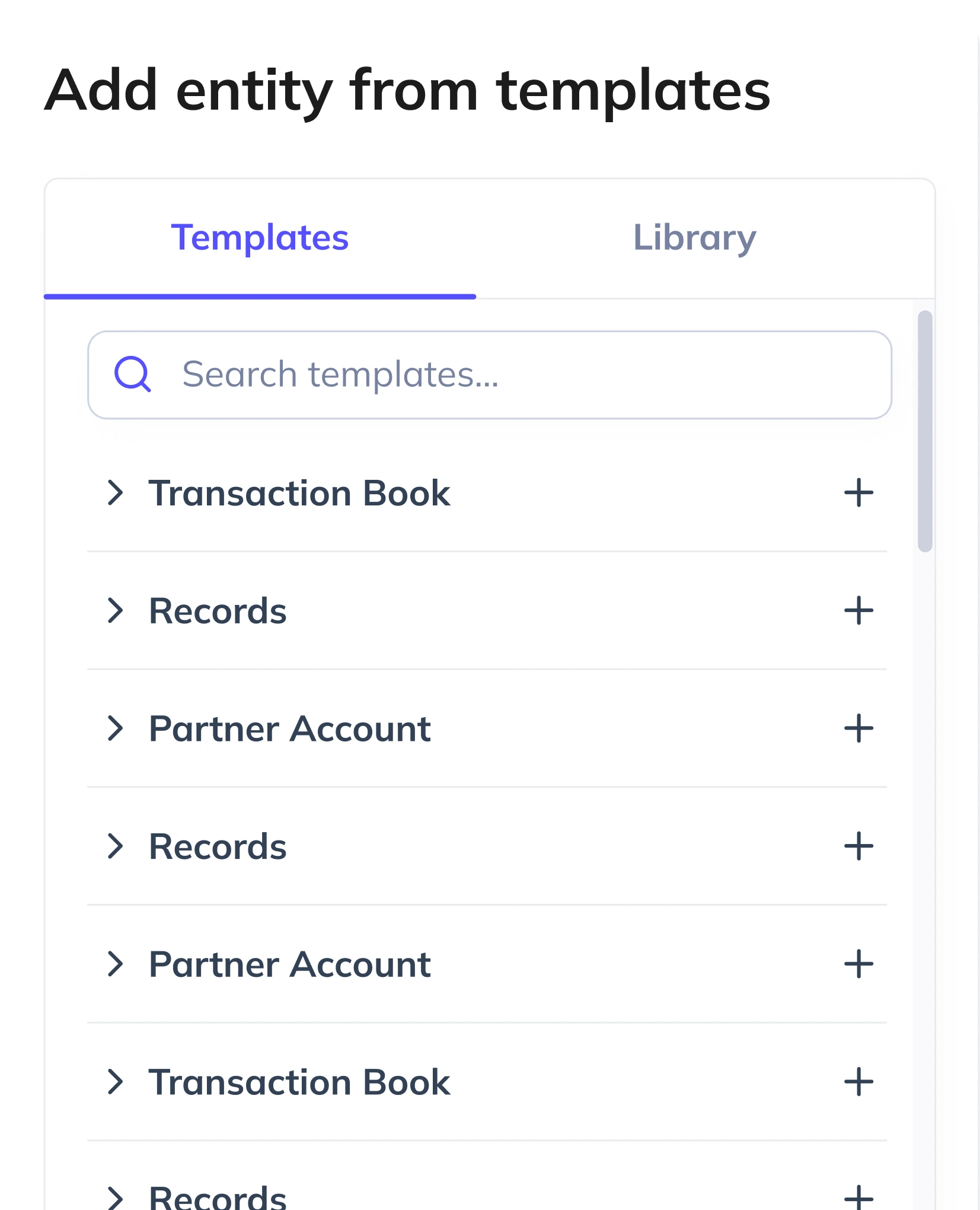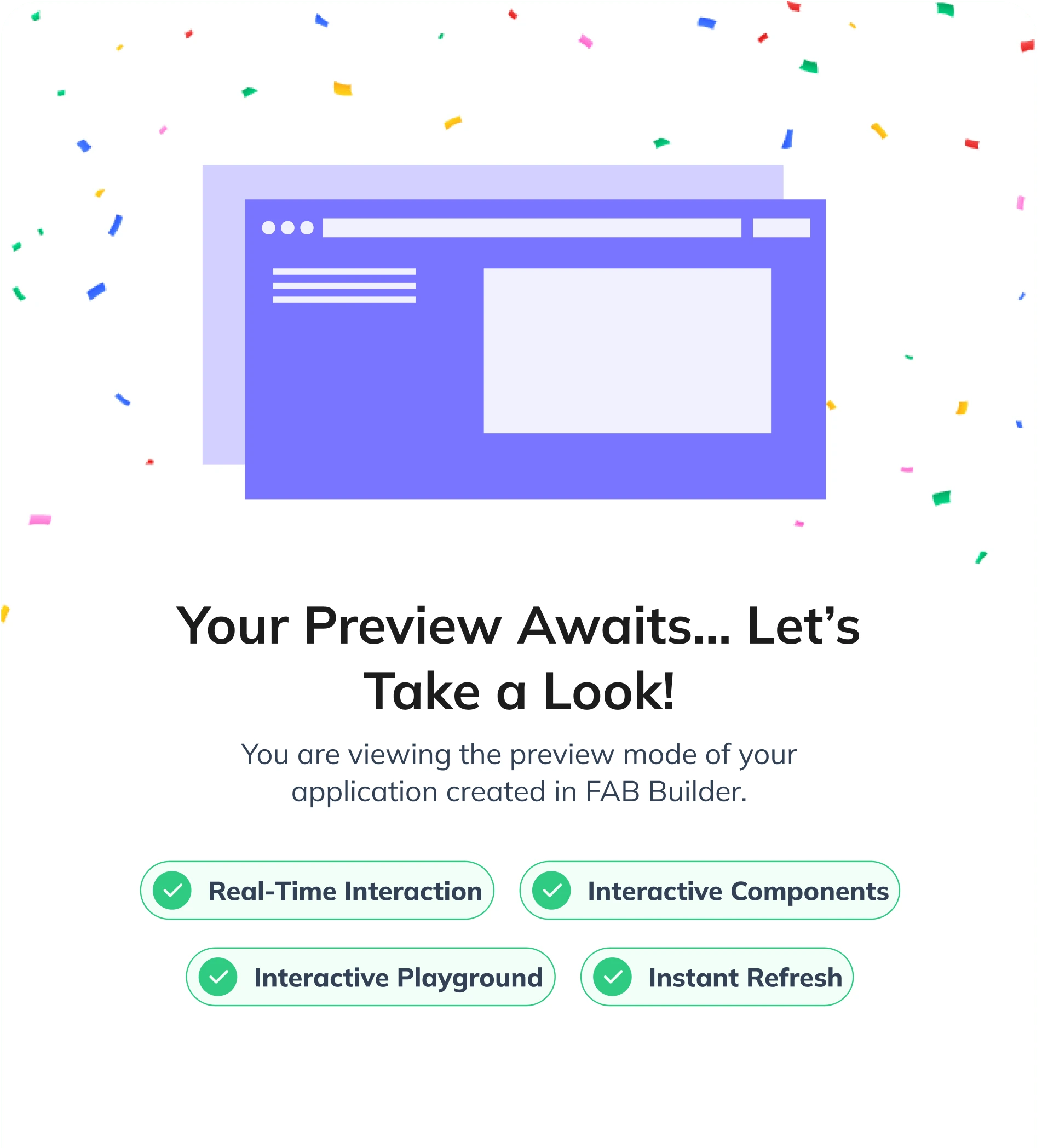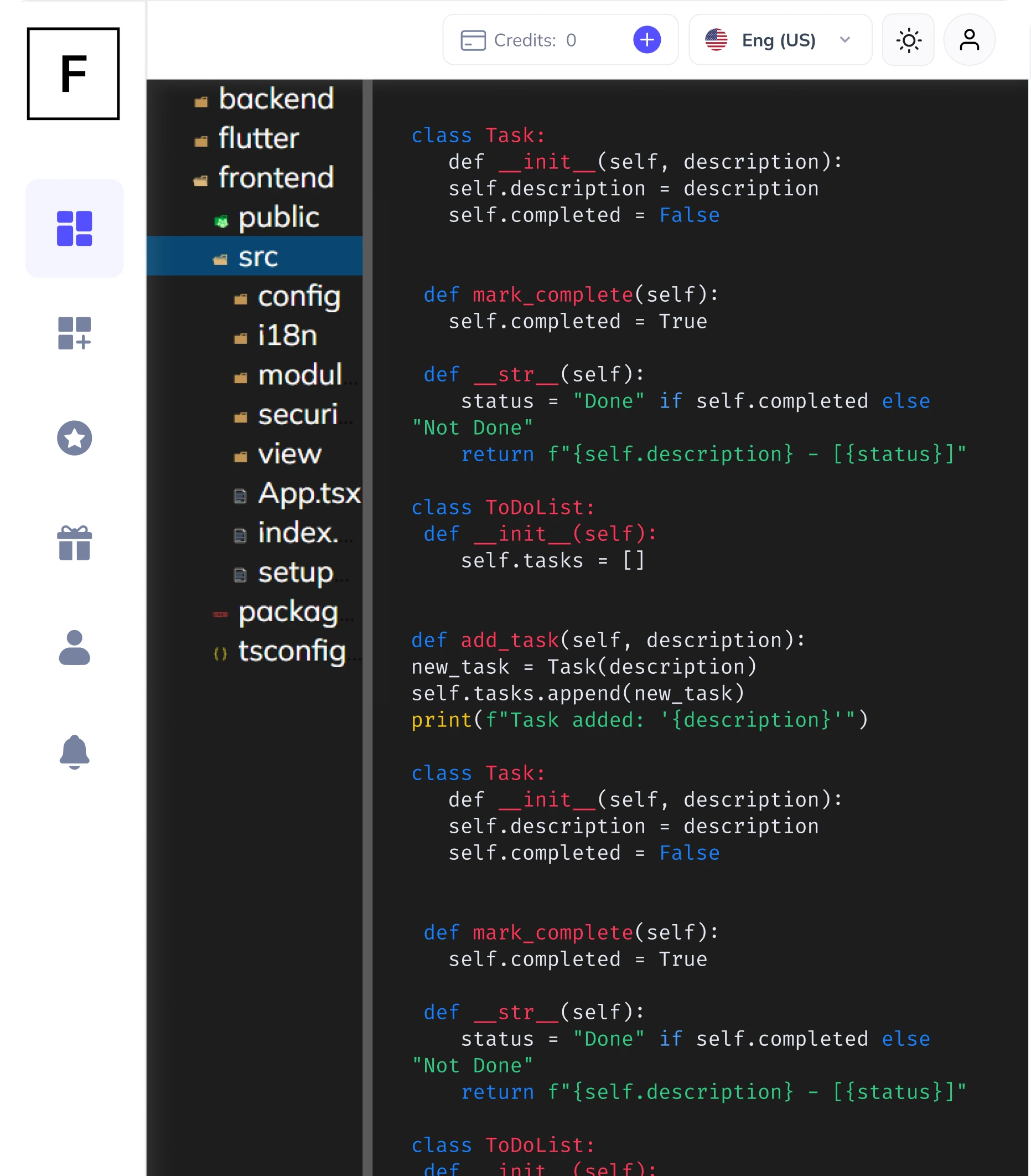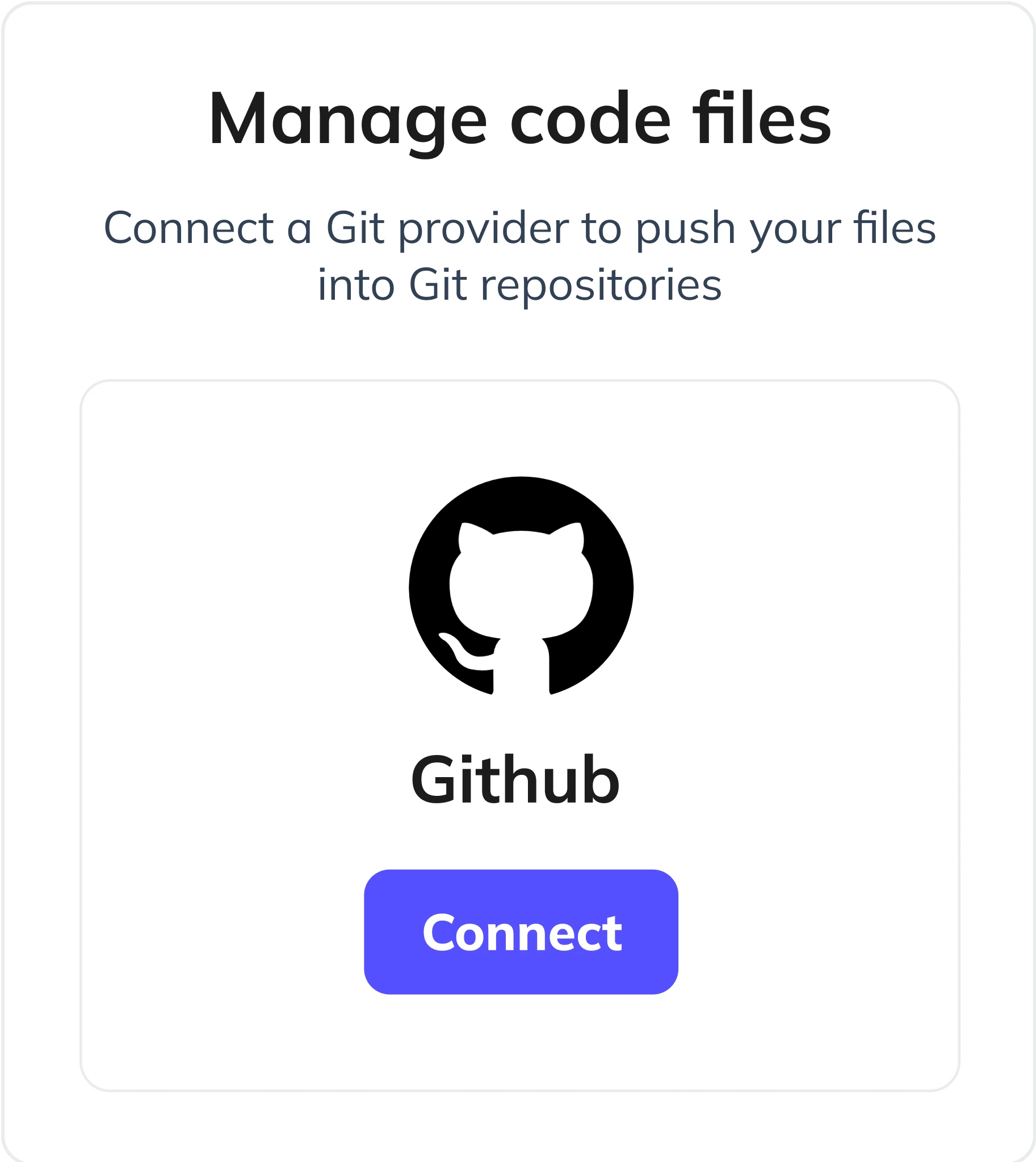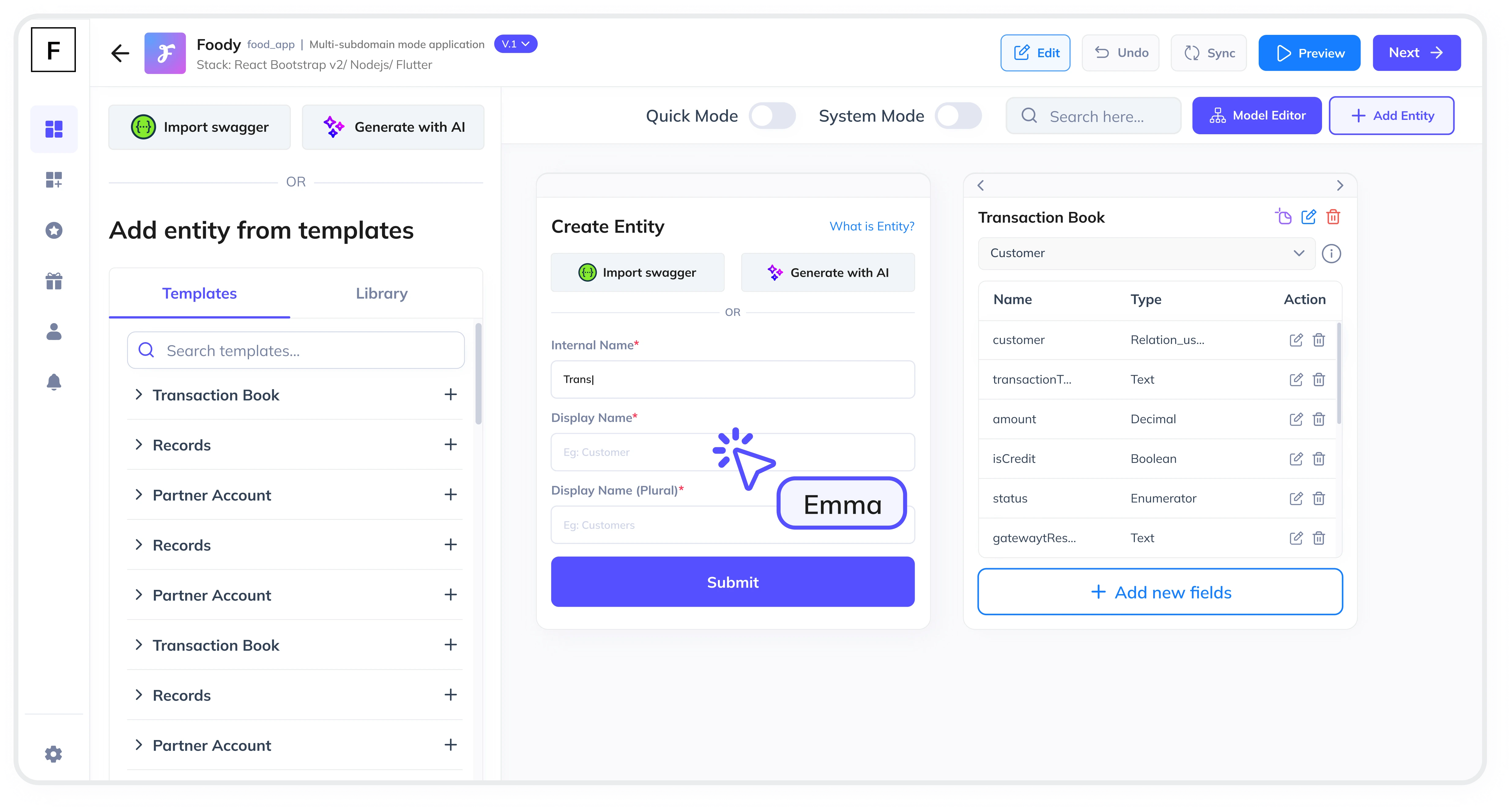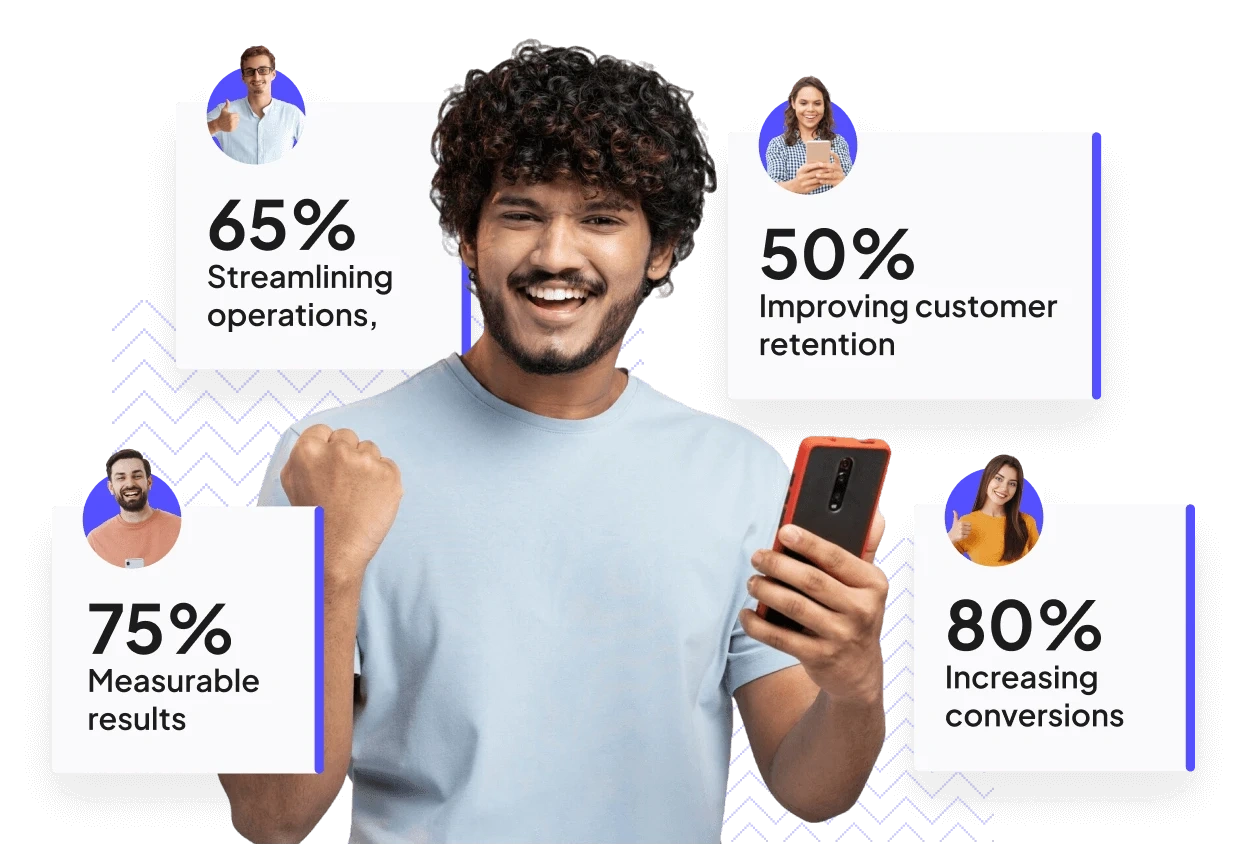Summarize and analyze this article with:
Inventory and Supply Chain Management is a critical aspect of any business that deals with physical goods. An Inventory Tracking Module is essential to monitor stock levels, track locations, and ensure seamless operations. In this guide, we’ll walk you through the step-by-step process of creating an Inventory Tracking Module using FAB Builder, a low-code platform that simplifies full-stack application development.
What is an Inventory Tracking Module?
An Inventory Tracking Module is a software component that helps businesses monitor stock levels, track inventory locations, and manage supply chain operations efficiently. It ensures that businesses have real-time visibility into their inventory, reducing the risk of stockouts or overstocking.
Key Features of an Inventory Tracking Module
- Real-Time Stock Monitoring: Track stock levels in real-time across multiple locations.
- Location Tracking: Monitor where inventory is stored, whether in warehouses, stores, or transit.
- Bulk Data Import/Export: Import and export inventory data via Excel for reporting and analysis.
- Role-Based Permissions: Control access to inventory data based on user roles.
- File Storage Integration: Store and manage files (e.g., images, documents) using flexible storage providers like AWS S3, Google Cloud Storage, or local file systems.
- Payment Gateway Integration: Enable payment collection for inventory-related transactions using Stripe, RazorPay, or PayPal.
Step By Step Guide to Creating an Inventory Tracking Module with FAB Builder
Step 1: Define Your Inventory Entities
Start by defining the entities for your inventory system. Common entities include:
- Product: Details like SKU, name, description, and category.
- Inventory: Stock levels, location, and reorder thresholds.
- Supplier: Supplier details and lead times.
- Order: Purchase orders and sales orders.
With FAB Builder, you can use AI-assisted entity creation to define these entities based on your application description.
Step 2: Configure Bulk Data Import/Export
FAB Builder automatically generates Excel templates for bulk data import and export. This feature is particularly useful for:
- Importing large volumes of inventory data.
- Exporting data for reporting or analysis in other tools.
Ensure that these features are role-based permission controlled to maintain data security.
Step 3: Set Up File Storage Providers
Choose a file storage provider based on your needs. FAB Builder supports:
- Local File System
- Google Cloud Storage
- AWS S3
- Other S3-compatible providers like Digital Ocean Spaces.
This flexibility allows you to switch storage providers as your business scales.
Step 4: Integrate Payment Gateways
If your inventory system involves transactions, integrate payment gateways like Stripe, RazorPay, or PayPal. FAB Builder supports B2B and B2C payment models, making it easy to collect payments for subscriptions or one-time purchases.
Step 5: Choose Your Tech Stack
FAB Builder offers interoperability with various tech stacks, including:
- MERN Stack (MongoDB, Express, React, Node.js)
- MEAN Stack (MongoDB, Express, Angular, Node.js)
- React with AntDesign, Tailwind, Bootstrap, or Material
- Vue, Angular, Next.js, Node.js, .NET, Java, SQL, Android Native, or iOS Native
This flexibility ensures that your Inventory Tracking Module can adapt to any technology stack.
Step 6: Deploy Your Application
Once your Inventory Tracking Module is ready, deploy it to the cloud with a single click. FAB Builder supports managed hosting services for AWS, GCP, and Azure, ensuring a seamless deployment process.
Bonus: Create SaaS Applications with Multi-Tenant Configurations
With FAB Builder, you can create SaaS applications using multi-tenant configurations. This allows you to sell subscriptions to your B2B customers, making it an ideal platform for scalable and customizable application development.

Why Choose FAB Builder for Your Inventory Tracking Module?
FAB Builder is a low-code platform that allows you to create full-stack applications, including mobile apps, with minimal coding. The code generated by FAB Builder is production-ready and fully customizable. You can download the source code and take full ownership of your application, ensuring that all intellectual property and business logic remain in your hands.
Additionally, FAB Builder supports multi-tenant configurations, making it an ideal choice for creating SaaS applications. You can sell subscriptions to your B2B customers, providing them with a scalable and flexible solution for their inventory and supply chain management needs.
Conclusion
Creating an Inventory Tracking Module for Inventory and Supply Chain Management is straightforward with FAB Builder. From defining entities to deploying your application, FAB Builder provides all the tools you need to build a production-ready solution.
Start building your Inventory Tracking Module today and take your supply chain management to the next level.