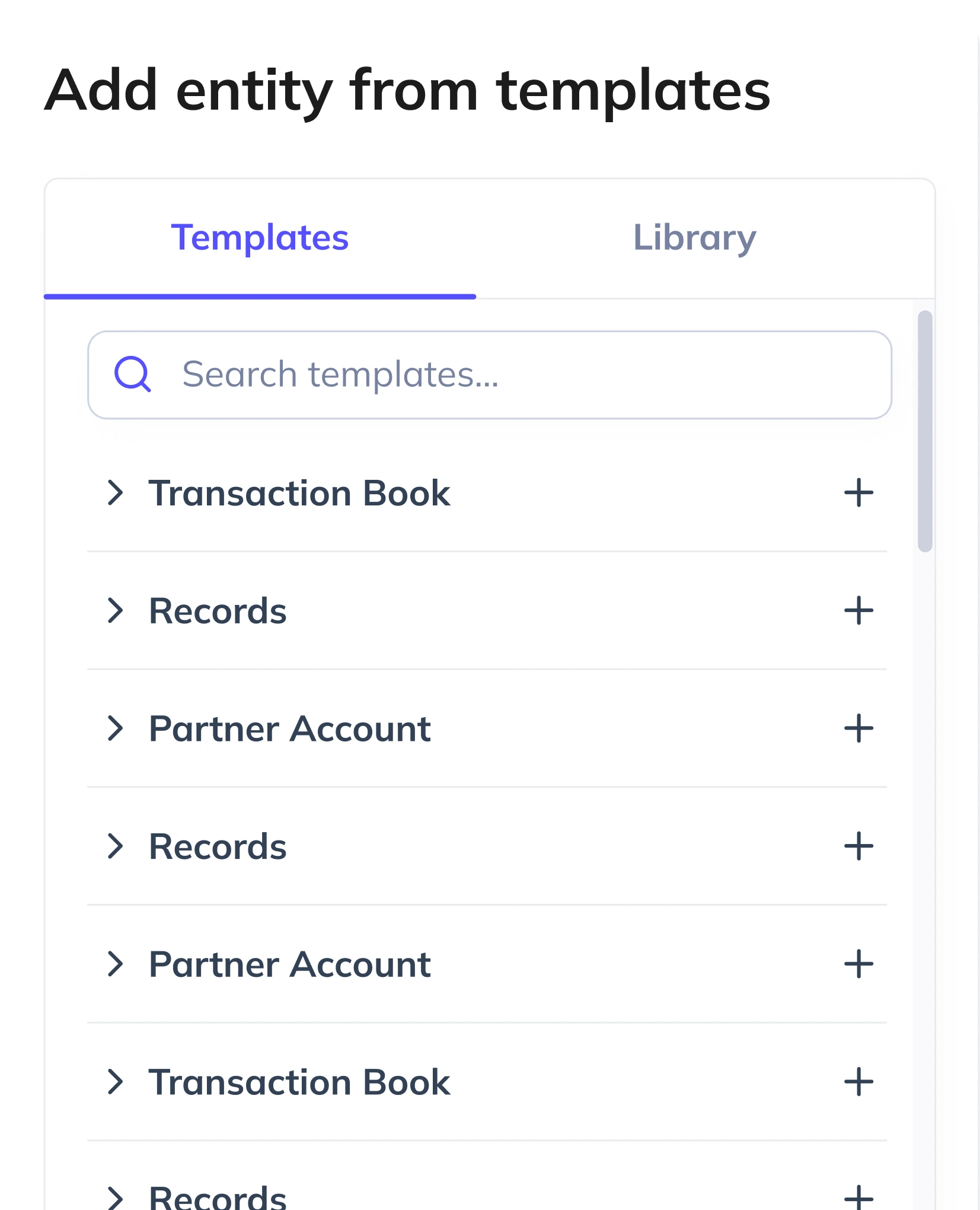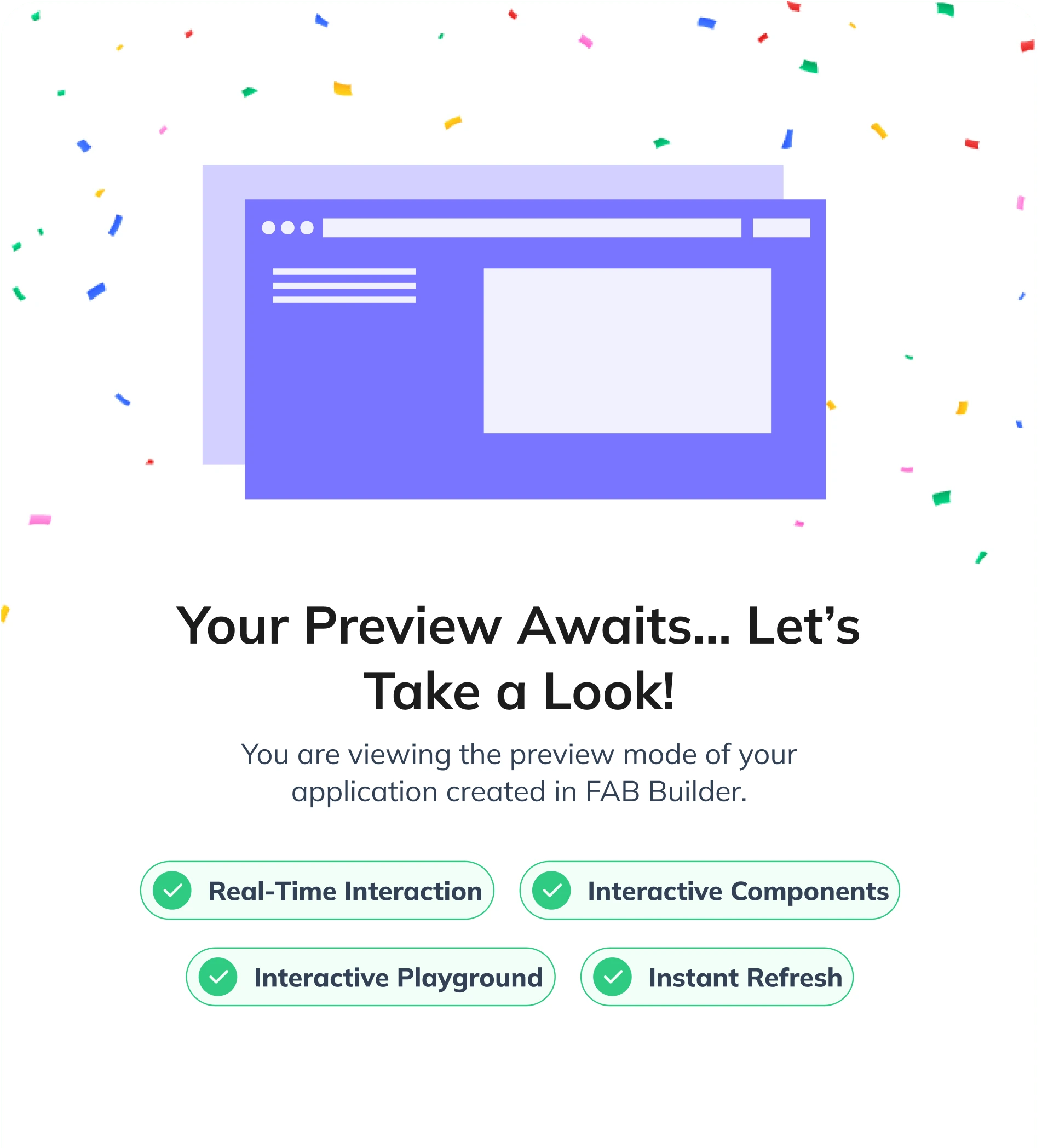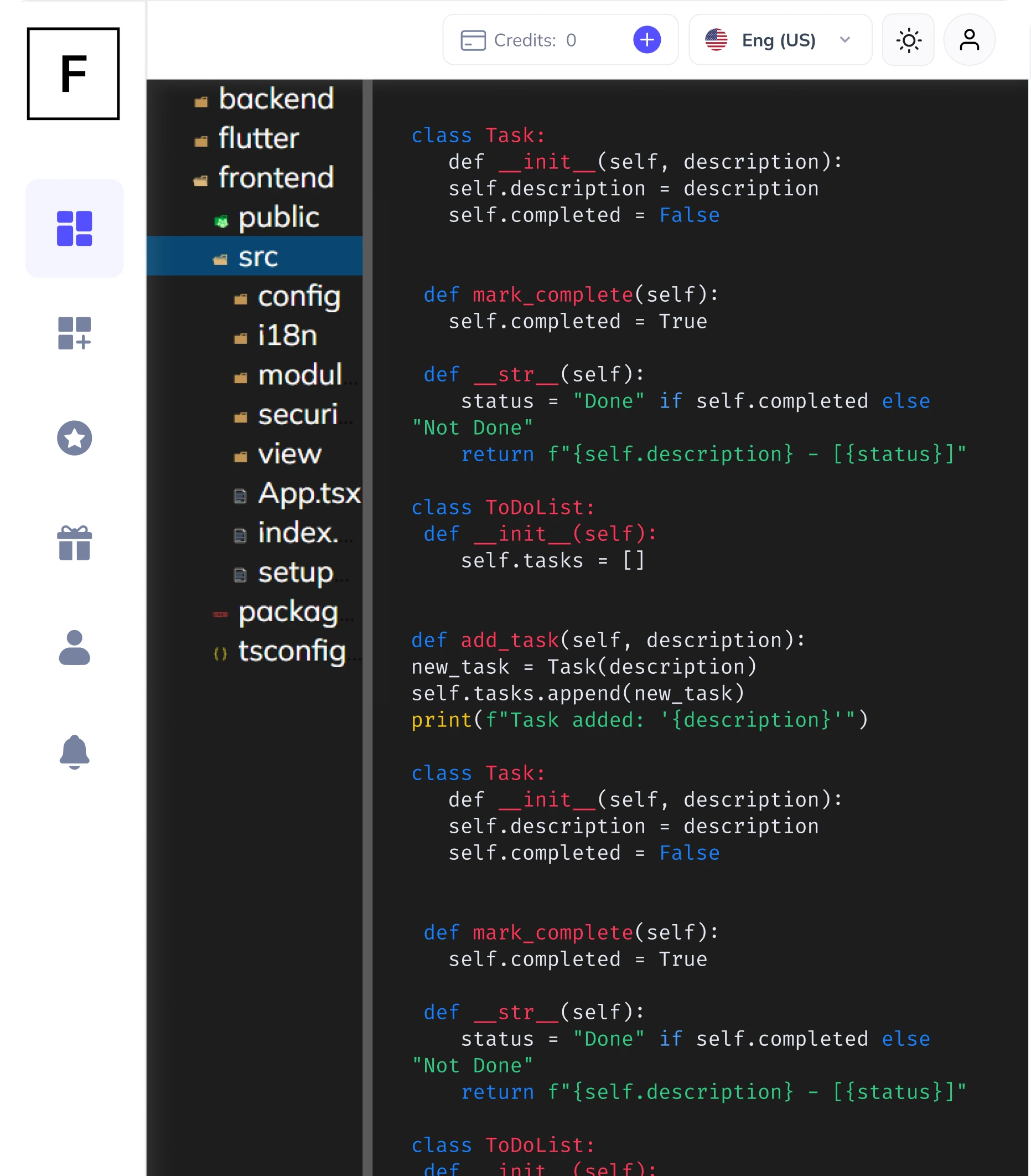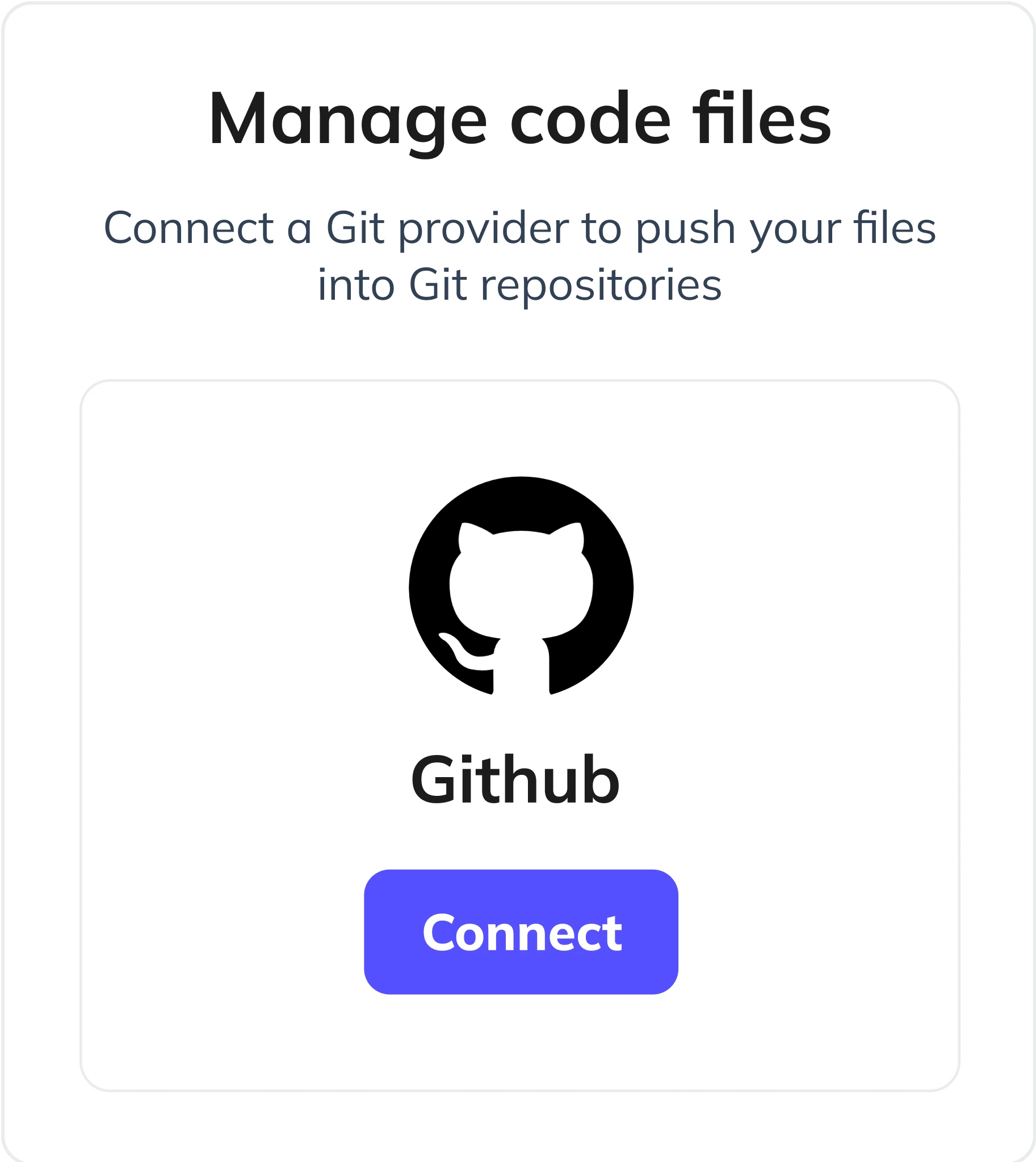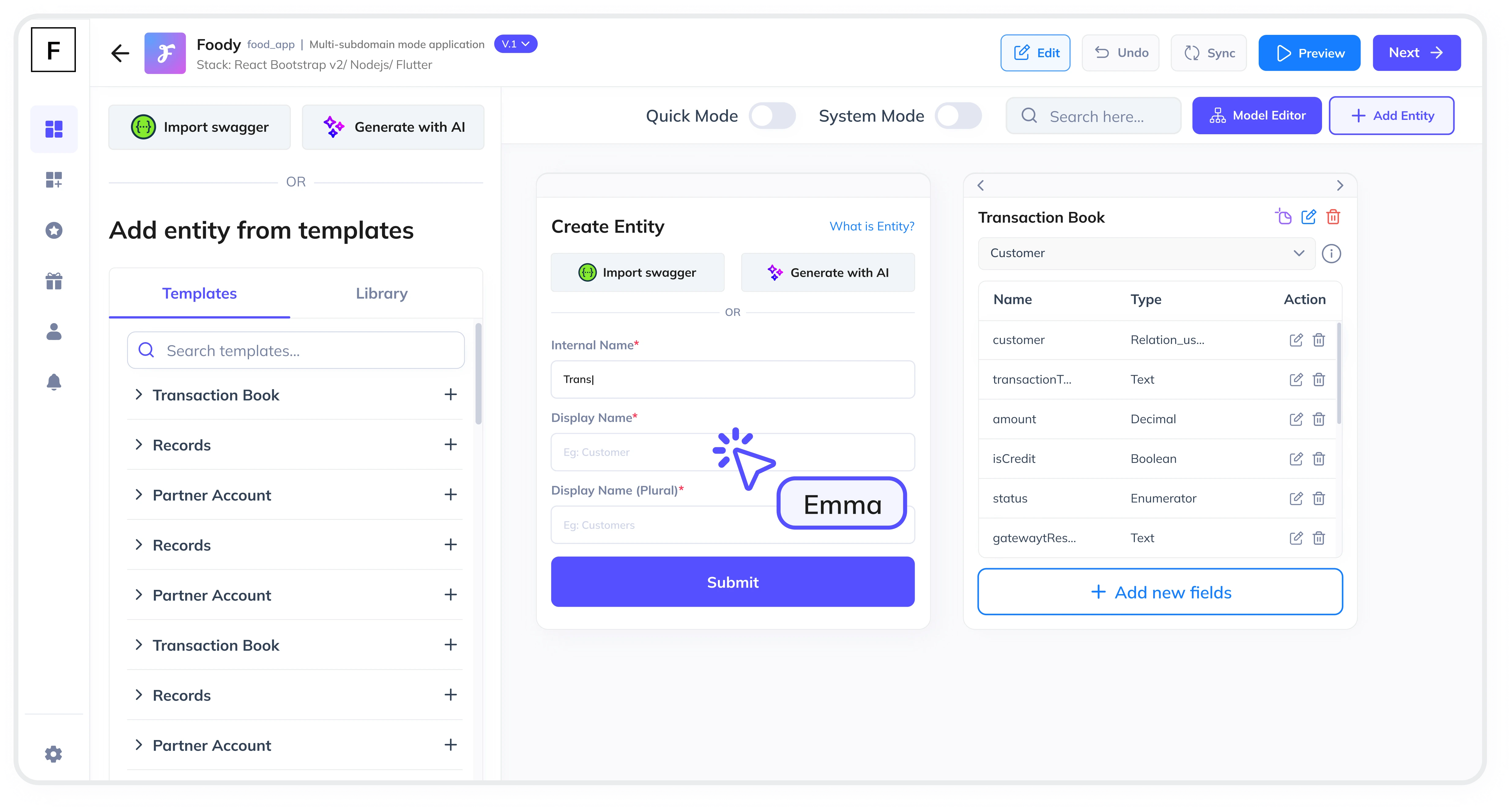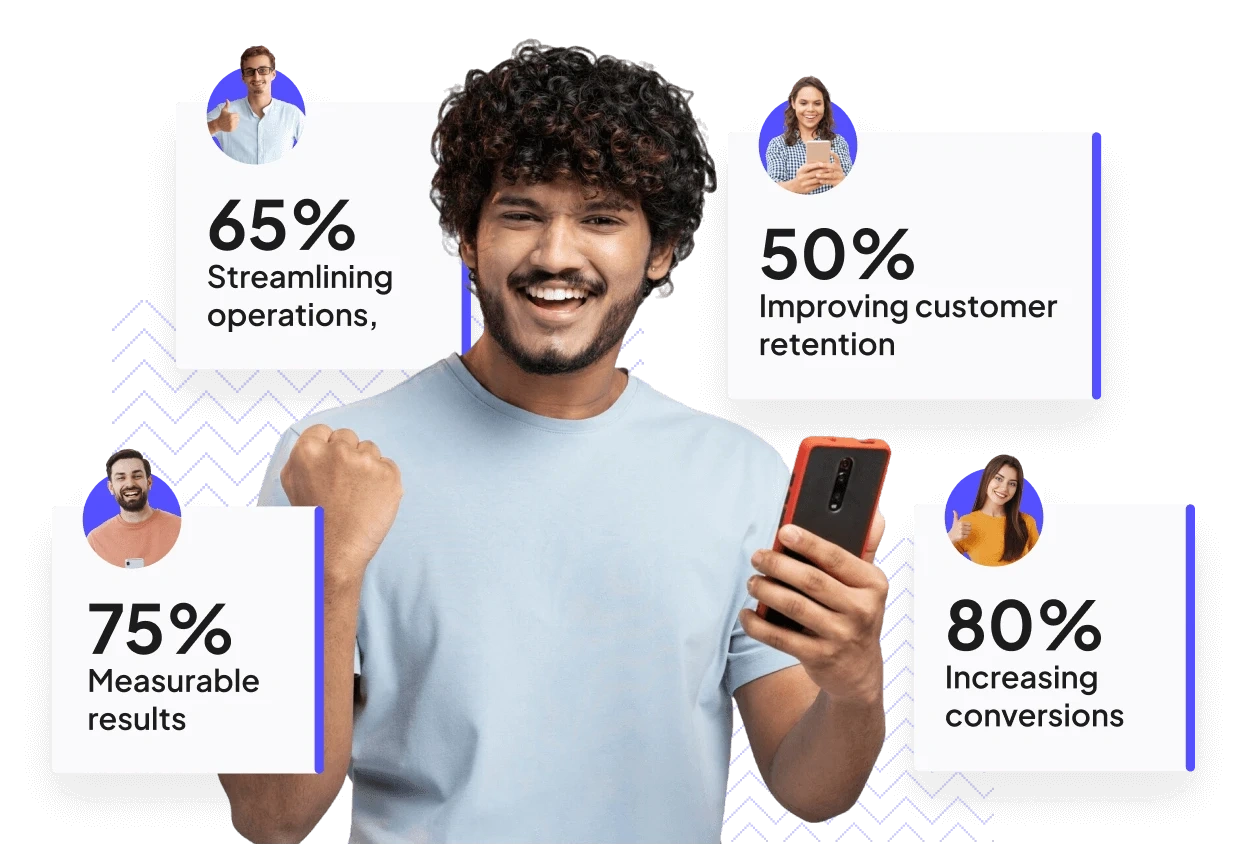Summarize and analyze this article with:
Task management is a critical component of any project management tool. It allows teams to assign, track, and manage tasks efficiently, ensuring that projects are completed on time and within scope. In this guide, we’ll walk you through the step-by-step process of creating a task management module for your project management tool. Whether you're building a new application or enhancing an existing one, this guide will help you design a robust and scalable solution.
Why is a Task Management Module Important?
A task management module streamlines project workflows by providing a centralized platform for task tracking. It enables real-time progress updates, collaborative features like comments and file attachments, and visual tools such as Kanban boards and Gantt charts. These features help teams meet project goals on time and improve overall productivity.
Step 1: Define the Core Features of Your Task Management Module
Before diving into development, it’s essential to outline the core features your task management module will need. Here are some key features to consider:
- Task Creation: Allow users to create tasks with details like title, description, due date, priority, and assignee.
- Task Assignment: Enable task assignment to team members or groups with role-based permissions.
- Task Tracking: Provide real-time updates on task progress, including status (e.g., To Do, In Progress, Completed).
- Notifications: Send reminders and notifications for upcoming deadlines or task updates.
- Bulk Import/Export: Allow bulk data import/export via Excel for efficient task management.
- File Attachments: Enable users to attach files (e.g., documents, images) to tasks.
- Reporting: Generate reports on task completion rates, team performance, and project timelines.
Step 2: Choose the Right Technology Stack
Selecting the right technology stack is crucial for building a scalable and maintainable task management module. With FAB Builder, you can leverage a wide range of technology stacks, including:
- MERN Stack (MongoDB, Express.js, React, Node.js)
- MEAN Stack (MongoDB, Express.js, Angular, Node.js)
- React with AntDesign, Tailwind, Bootstrap, or Material UI
- Vue, Angular, Next.js, or Node.js
- Dotnet, Java, SQL, Android Native, or iOS Native
FAB Builder’s flexibility allows you to switch between tech stacks at any stage of development, ensuring your task management module adapts to your evolving needs.
Step 3: Design the Database Schema
A well-structured database schema is the backbone of your task management module. Here’s an example of a basic schema:
- Tasks Table: Stores task details like title, description, due date, priority, status, and assignee.
- Users Table: Contains user information, including name, email, and role.
- Attachments Table: Links files to specific tasks.
- Comments Table: Stores comments and updates related to tasks.
With FAB Builder, you can use AI-assisted entity creation to generate a database schema based on your application description, saving time and effort.
Step 4: Develop the Task Management Module
Once the database schema is ready, you can start developing the task management module. Here’s how FAB Builder simplifies the process:
- Low-Code Development: Use FAB Builder’s low-code platform to generate production-ready code for your task management module.
- Customization: Customize the generated code to add unique features or business logic.
- Role-Based Permissions: Implement role-based access control to ensure only authorized users can create, assign, or update tasks.
- File Storage Integration: Choose from multiple file storage providers like AWS S3, Google Cloud Storage, or local file systems.
Step 5: Integrate Payment Gateways (Optional)
If you’re building a SaaS-based project management tool, consider integrating payment gateways to monetize your application. FAB Builder supports seamless integration with popular payment gateways like Stripe, RazorPay, and PayPal. This feature is particularly useful if you plan to offer subscription-based plans to your B2B customers.
Step 6: Test and Deploy
Before launching your task management module, thoroughly test it to ensure it meets all functional and performance requirements. FAB Builder’s one-click deployment feature allows you to deploy your application to AWS, GCP, or Azure with ease.
Step 7: Scale with Multi-Tenant Configuration
If you’re building a SaaS application, consider using FAB Builder’s multi-tenant configuration to sell subscriptions to your B2B customers. This feature ensures that each customer’s data is isolated while sharing the same application infrastructure.
Bonus: Create SaaS Applications with Multi-Tenant Configurations
Did you know that with FAB Builder, you can create SaaS applications with multi-tenant configurations? This allows you to sell subscriptions to your B2B customers, making it easier to monetize your project management tool. FAB Builder’s low-code platform ensures that your application is scalable, secure, and ready for production.

Conclusion
Creating a task management module for project management tools doesn’t have to be complicated. With FAB Builder, you can streamline the development process, from defining features to deploying your application. Whether you’re building an MVP or a production-ready application, FAB Builder’s low-code platform and AI-assisted tools make it easier than ever to bring your ideas to life.
Ready to get started?
Explore FAB Builder today and create scalable, customizable applications with ease.