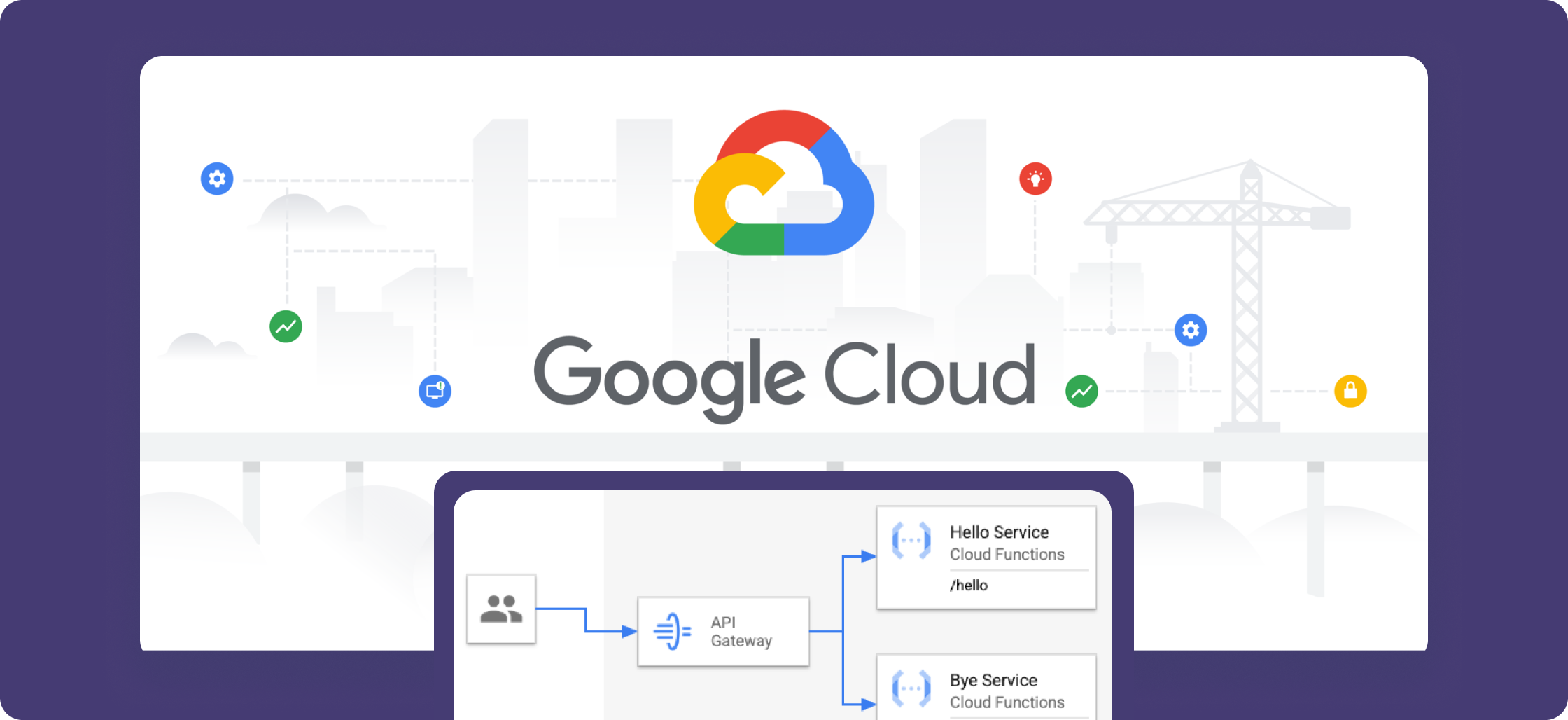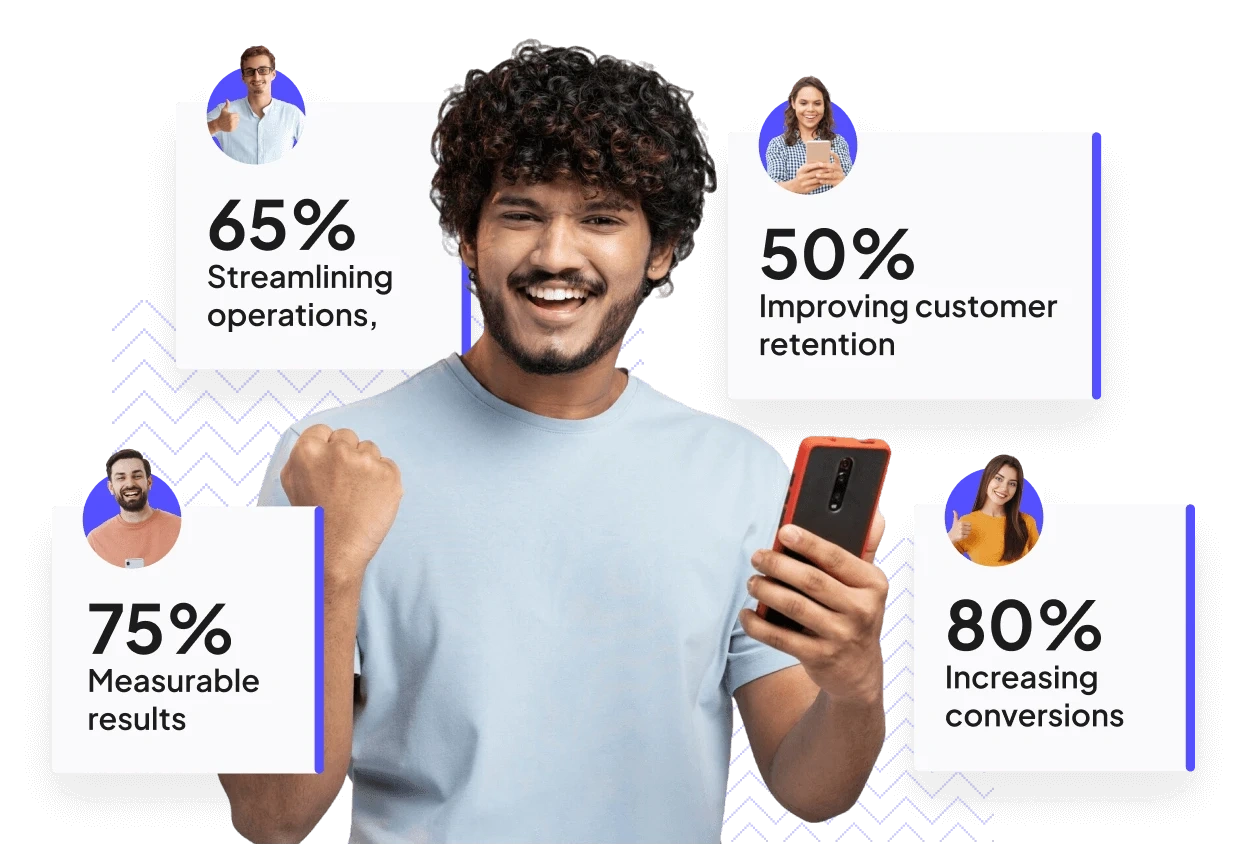**Step 1:** Create GCP project and enable services for Cloud Run
1. Cloud Build API
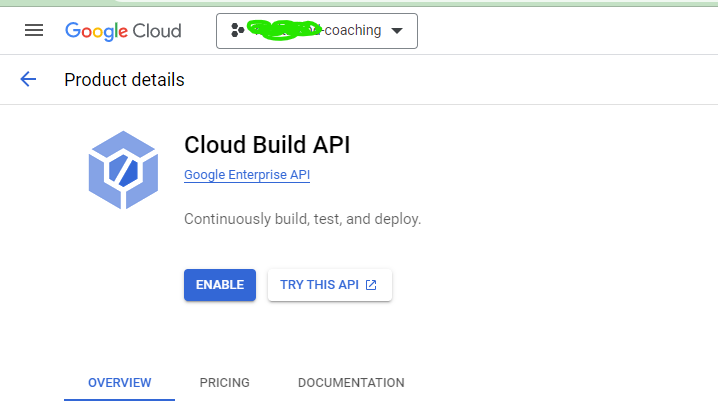
2\. Cloud Run API
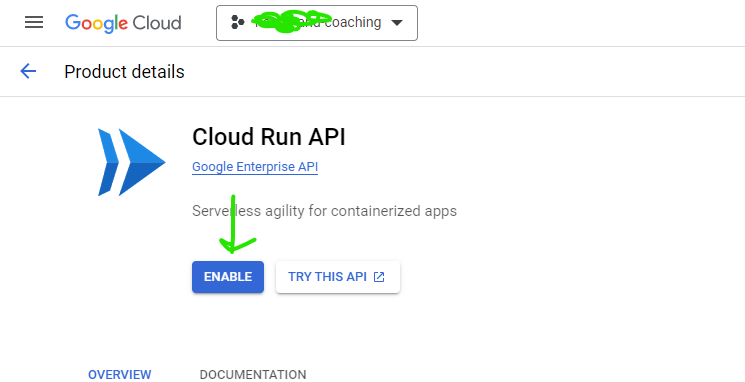
**Step 2:** Create service account on the GCP project
* Create Account from **IAM & Admin** > **Service Account**
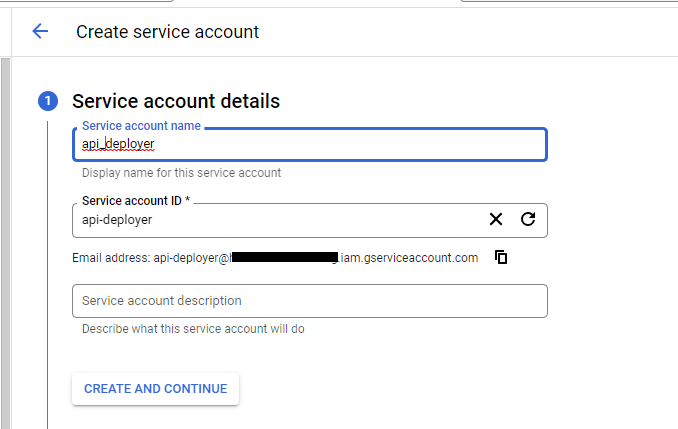
* Grant Permissions
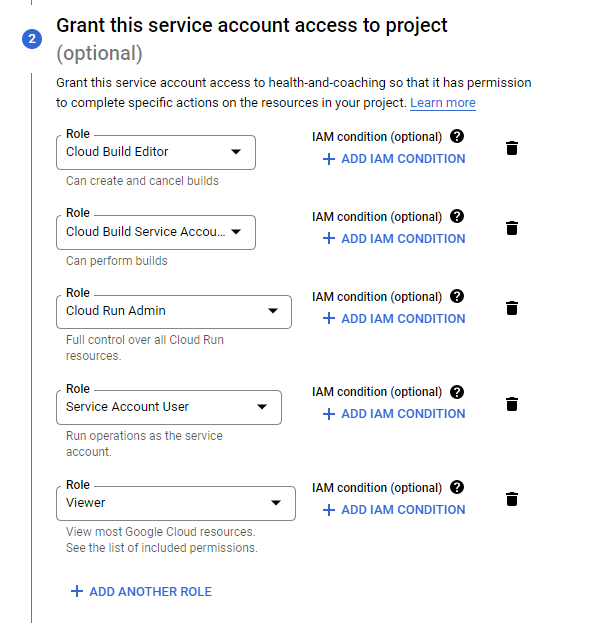
* Generate KEY
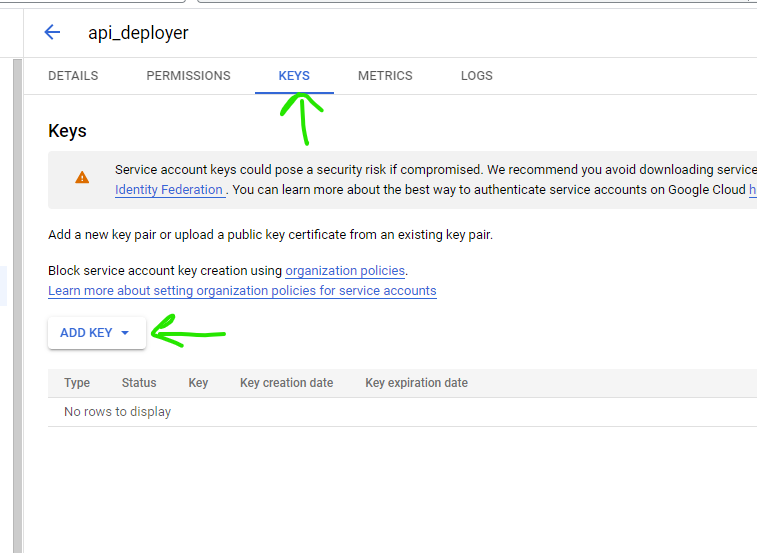 * Download Key as json file
* Download Key as json file
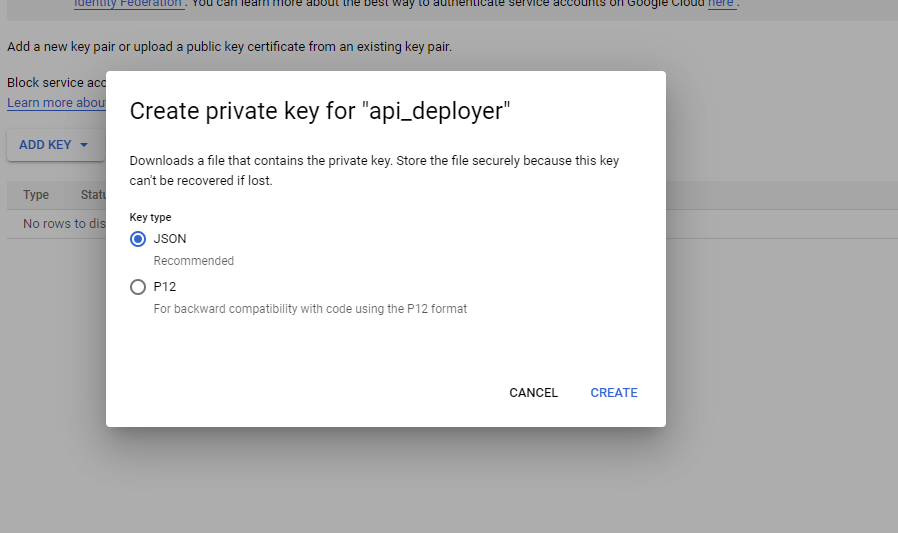 **Step 3:** Update workflow of GitHub action
* Add Action Secret in the repo
**Step 3:** Update workflow of GitHub action
* Add Action Secret in the repo
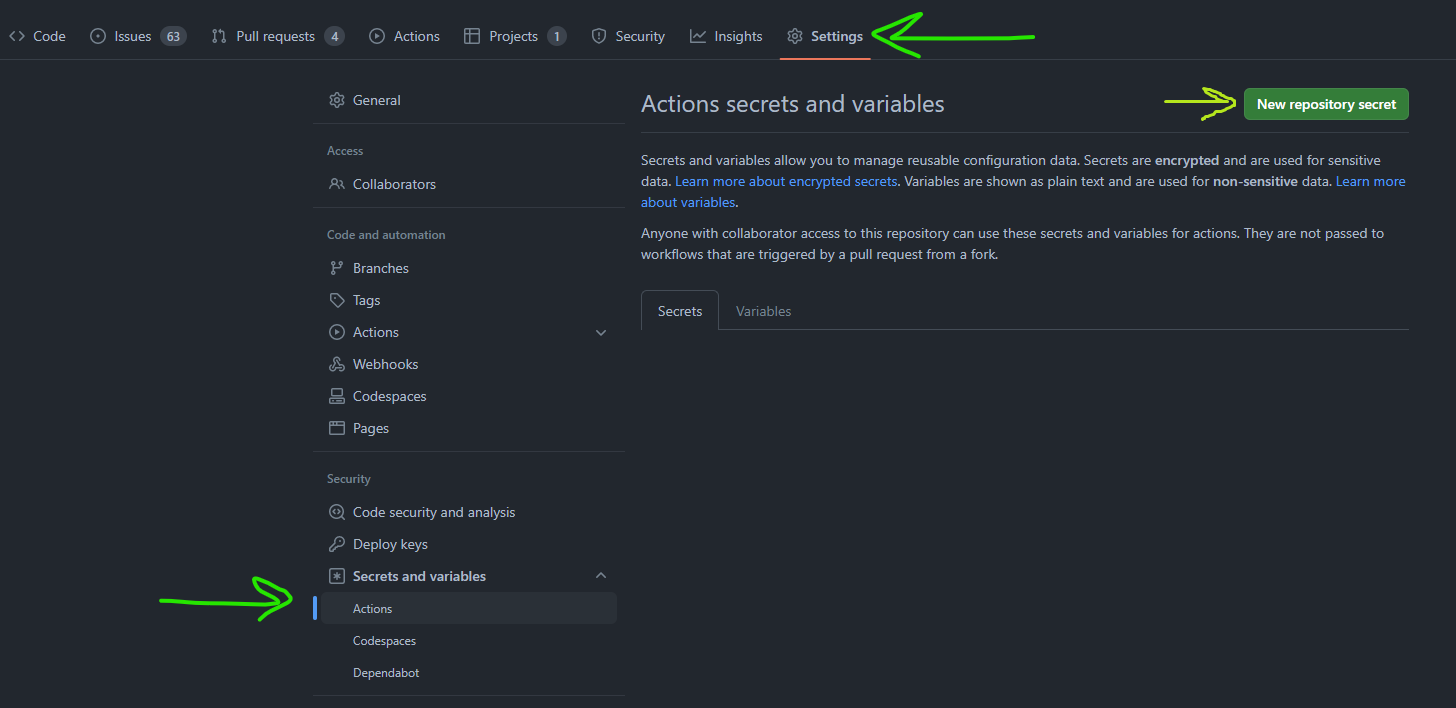 1. GCP\_PROJECT
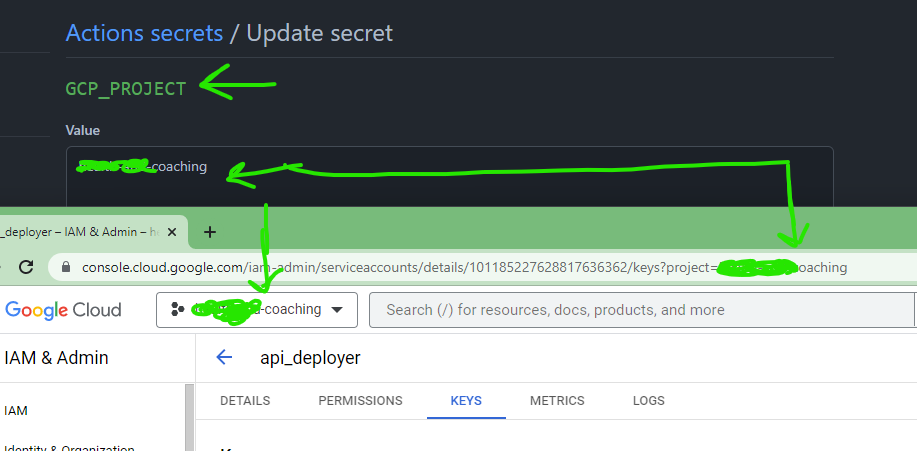
2\. GCP\_APPLICATION - Name of the service you want
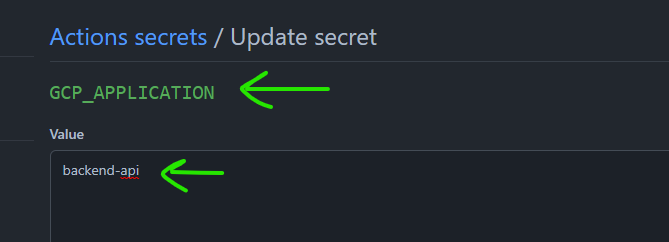
3\. GCP\_EMAIL
1. GCP\_PROJECT
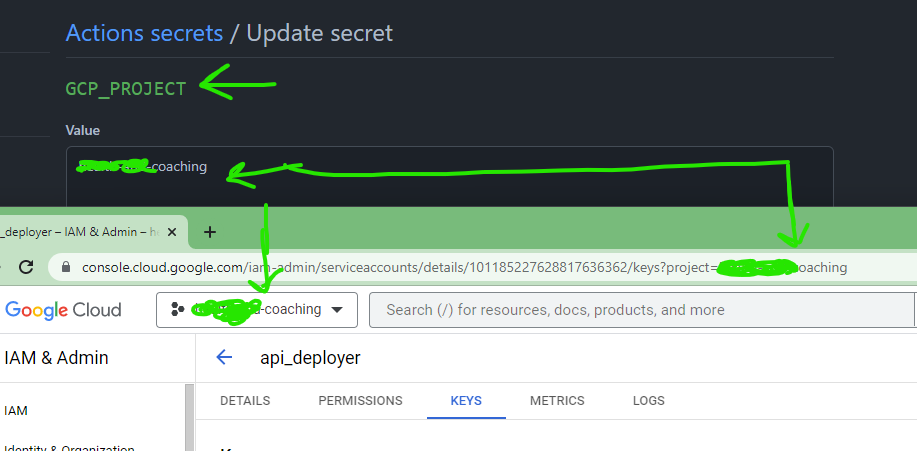
2\. GCP\_APPLICATION - Name of the service you want
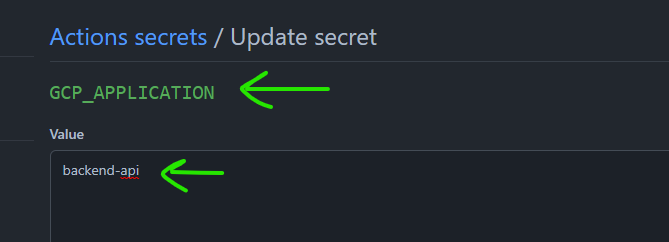
3\. GCP\_EMAIL
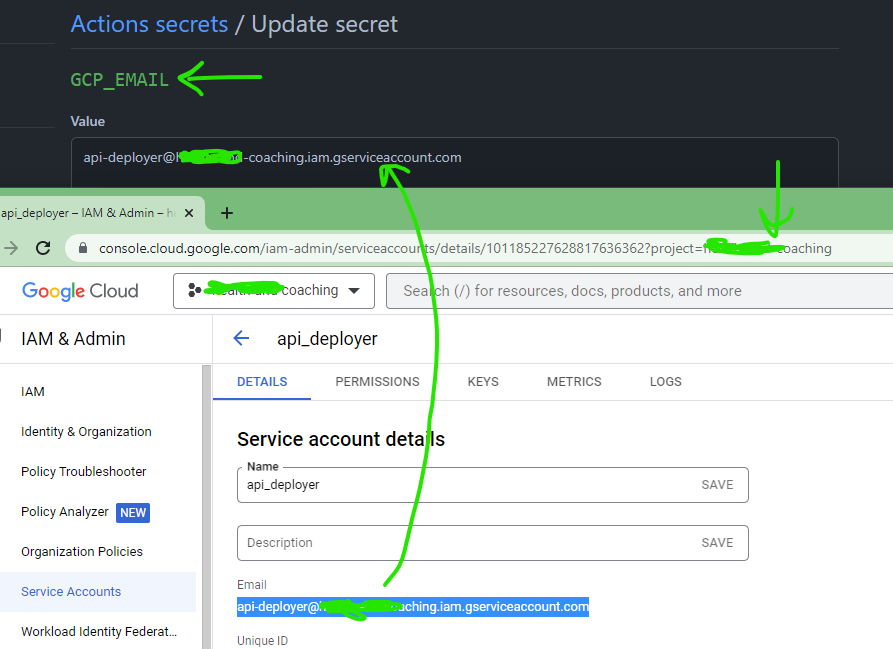 4\. GCP\_CREDENTIALS
* a. Open the Service Account JSON key in VS code
* b. select - all (ctrl +a / cmd + a)
* c. Execute Global Command (ctrl + shift + p / cmd + shift + p) -> "Join Lines"
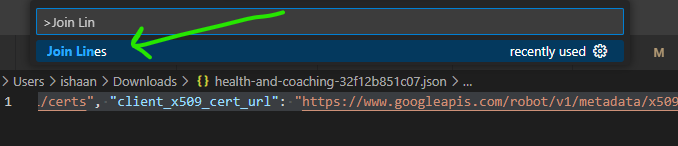
Add to GitHub action secret as
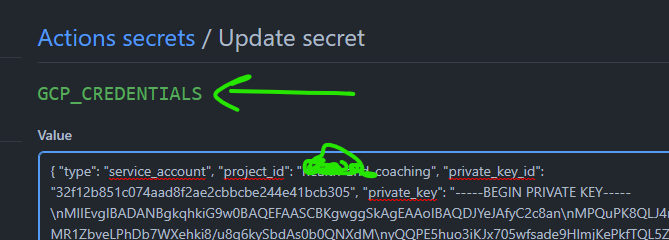
* Create custom workflow in GitHub action
4\. GCP\_CREDENTIALS
* a. Open the Service Account JSON key in VS code
* b. select - all (ctrl +a / cmd + a)
* c. Execute Global Command (ctrl + shift + p / cmd + shift + p) -> "Join Lines"
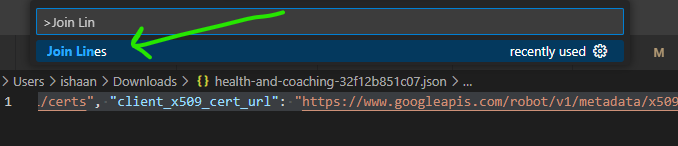
Add to GitHub action secret as
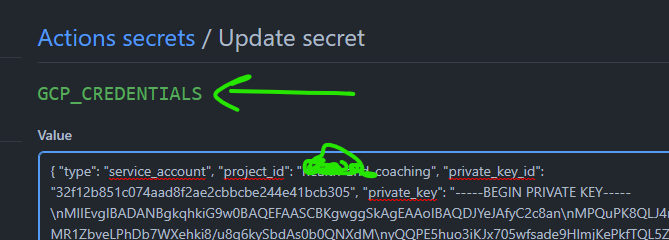
* Create custom workflow in GitHub action
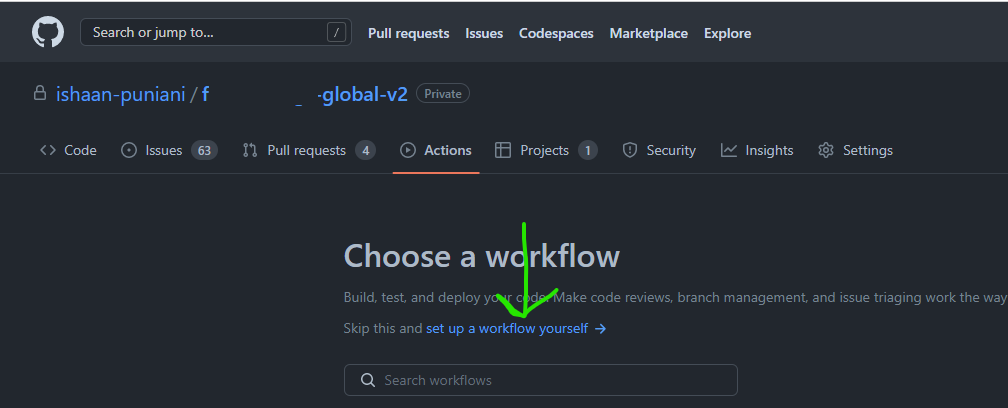 * Set the Scripts according branch you want to configure deployment for
* Set the Scripts according branch you want to configure deployment for
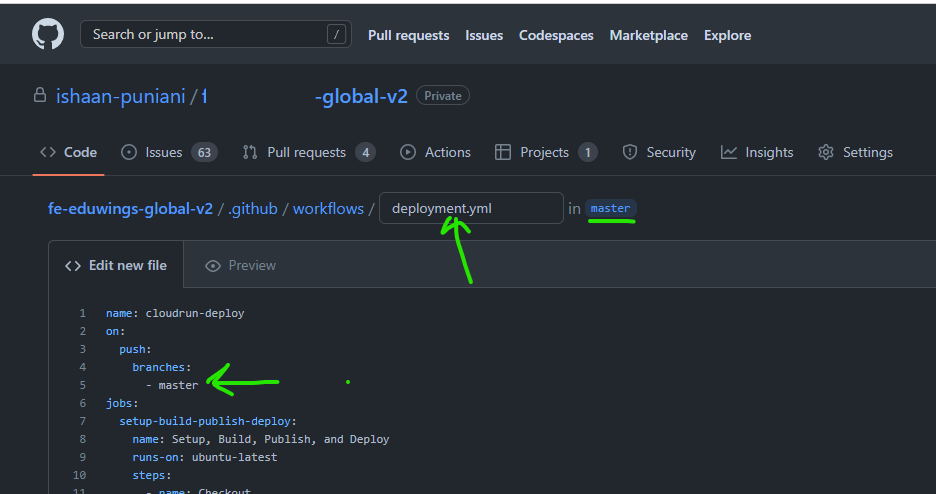 name: cloudrun-deploy
on:
push:
branches:
\- main
jobs:
setup-build-publish-deploy:
name: Setup, Build, Publish, and Deploy
runs-on: ubuntu-latest
steps:
\- name: Checkout
uses: actions/checkout@master
*# Setup gcloud CLI*
\- uses: google-github-actions/setup-gcloud@v0.6.0
with:
service\_account\_email: ${{ secrets.GCP\_EMAIL }}
service\_account\_key: ${{ secrets.GCP\_CREDENTIALS }}
export\_default\_credentials: true
*# Configure Docker with Credentials*
\- name: Configure Docker
run: |
gcloud auth configure-docker
*# Build the Docker image*
\- name: Build & Publish
run: |
gcloud config set project ${{ secrets.GCP\_PROJECT }}
gcloud builds submit --tag gcr.io/${{ secrets.GCP\_PROJECT }}/${{ secrets.GCP\_APPLICATION }}
gcloud config set run/region us-central1
*# Deploy the Docker image to the GKE cluster*
\- name: Deploy
run: |
gcloud run deploy ${{ secrets.GCP\_APPLICATION }} --image gcr.io/${{ secrets.GCP\_PROJECT }}/${{ secrets.GCP\_APPLICATION }} \\
\--platform managed \\
\--allow-unauthenticated \\
\--memory=1Gi \\
\--region asia-south2
Commit the file
name: cloudrun-deploy
on:
push:
branches:
\- main
jobs:
setup-build-publish-deploy:
name: Setup, Build, Publish, and Deploy
runs-on: ubuntu-latest
steps:
\- name: Checkout
uses: actions/checkout@master
*# Setup gcloud CLI*
\- uses: google-github-actions/setup-gcloud@v0.6.0
with:
service\_account\_email: ${{ secrets.GCP\_EMAIL }}
service\_account\_key: ${{ secrets.GCP\_CREDENTIALS }}
export\_default\_credentials: true
*# Configure Docker with Credentials*
\- name: Configure Docker
run: |
gcloud auth configure-docker
*# Build the Docker image*
\- name: Build & Publish
run: |
gcloud config set project ${{ secrets.GCP\_PROJECT }}
gcloud builds submit --tag gcr.io/${{ secrets.GCP\_PROJECT }}/${{ secrets.GCP\_APPLICATION }}
gcloud config set run/region us-central1
*# Deploy the Docker image to the GKE cluster*
\- name: Deploy
run: |
gcloud run deploy ${{ secrets.GCP\_APPLICATION }} --image gcr.io/${{ secrets.GCP\_PROJECT }}/${{ secrets.GCP\_APPLICATION }} \\
\--platform managed \\
\--allow-unauthenticated \\
\--memory=1Gi \\
\--region asia-south2
Commit the file
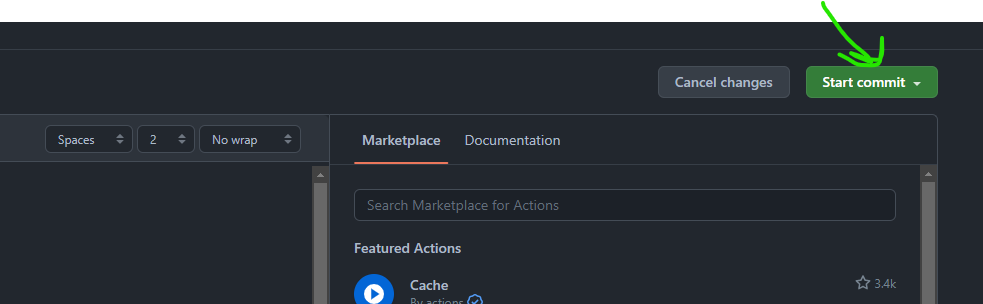 Push changes and wait for few sconds.
You can navigate to actions and observe action is in progress. take a look at the execution to make sure it won't break.
on successful completion you can see your service is running on GCP cloud run.
Push changes and wait for few sconds.
You can navigate to actions and observe action is in progress. take a look at the execution to make sure it won't break.
on successful completion you can see your service is running on GCP cloud run.
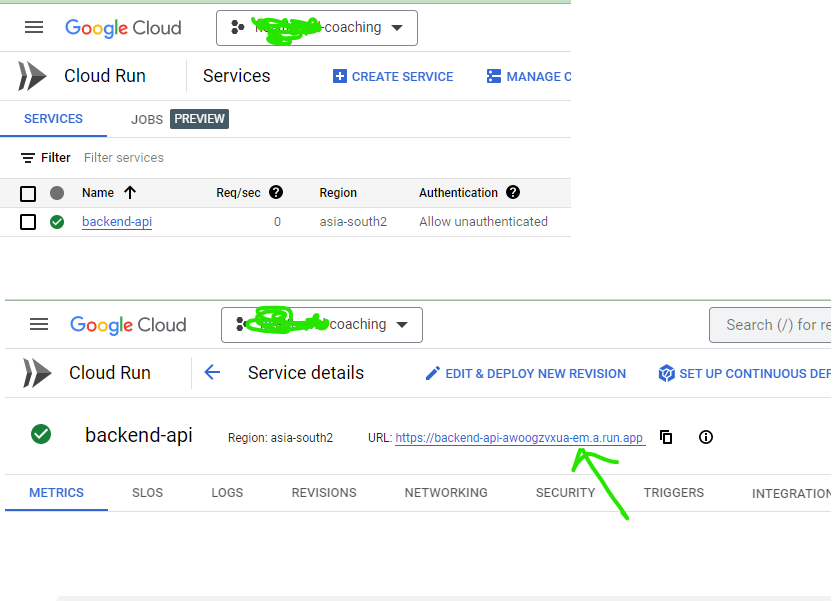 You can now use the URL to call the service
You can now use the URL to call the service
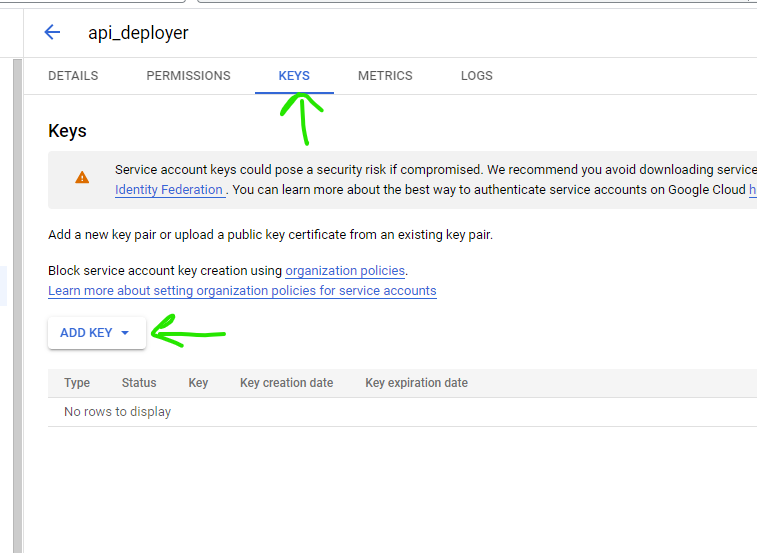 * Download Key as json file
* Download Key as json file
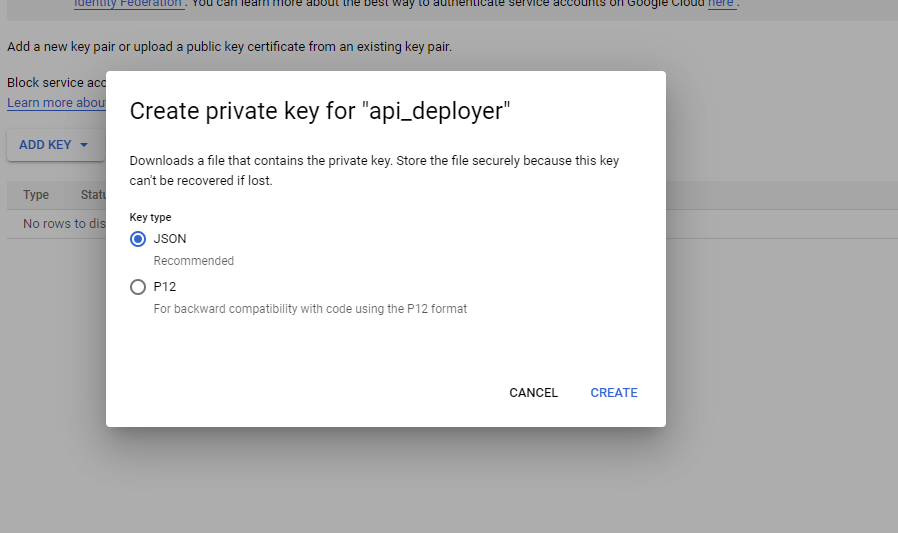 **Step 3:** Update workflow of GitHub action
* Add Action Secret in the repo
**Step 3:** Update workflow of GitHub action
* Add Action Secret in the repo
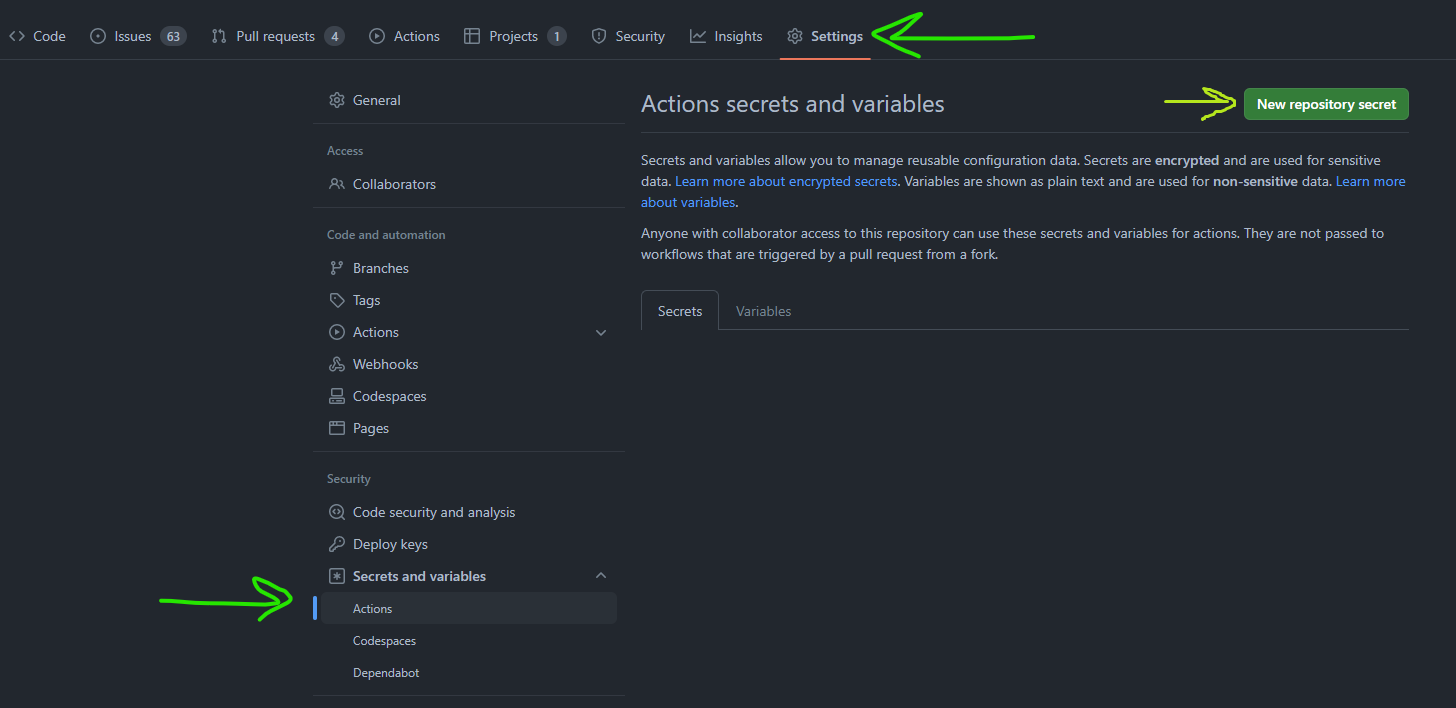 1. GCP\_PROJECT
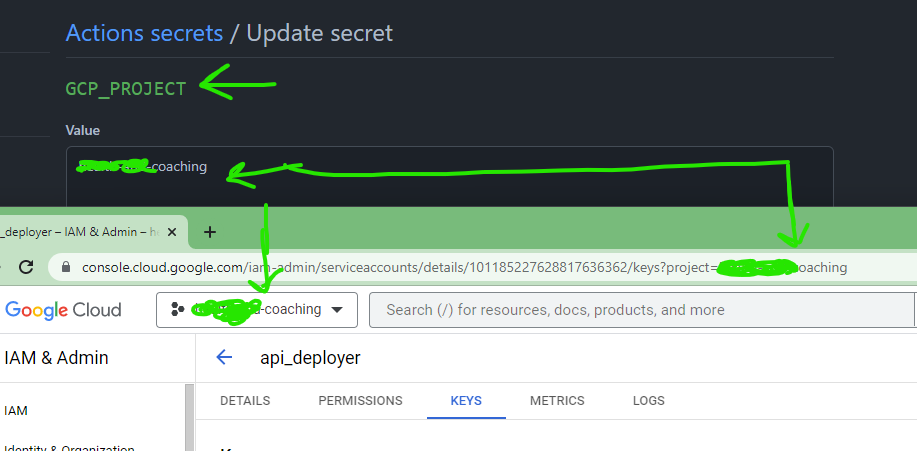
2\. GCP\_APPLICATION - Name of the service you want
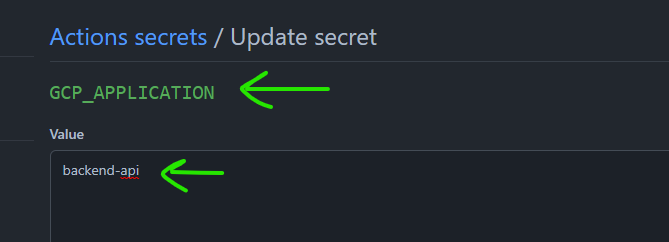
3\. GCP\_EMAIL
1. GCP\_PROJECT
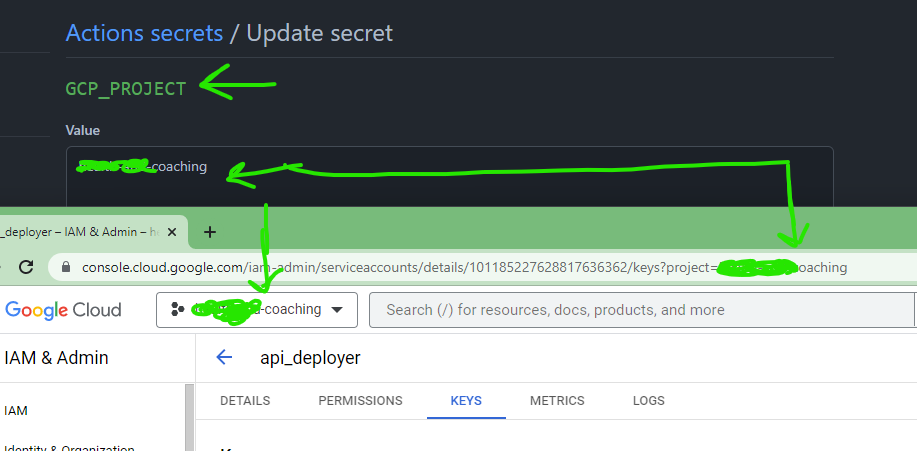
2\. GCP\_APPLICATION - Name of the service you want
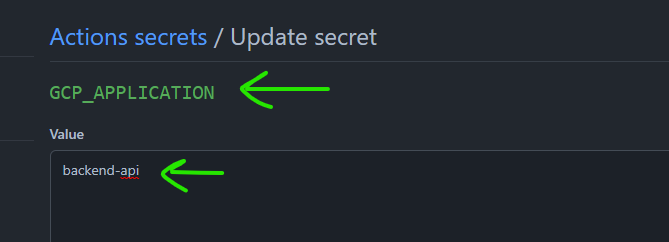
3\. GCP\_EMAIL
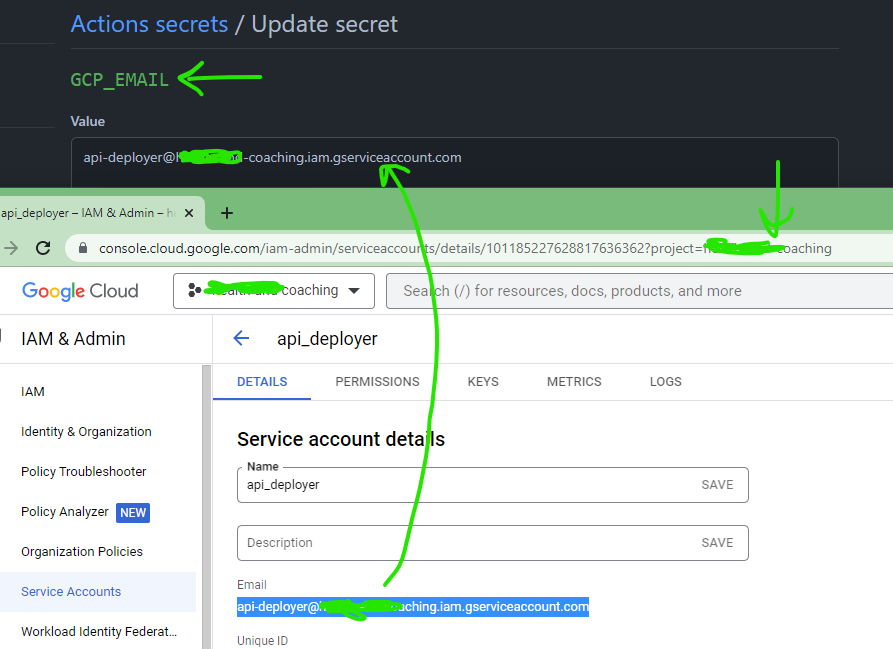 4\. GCP\_CREDENTIALS
* a. Open the Service Account JSON key in VS code
* b. select - all (ctrl +a / cmd + a)
* c. Execute Global Command (ctrl + shift + p / cmd + shift + p) -> "Join Lines"
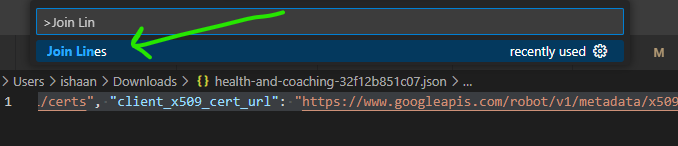
Add to GitHub action secret as
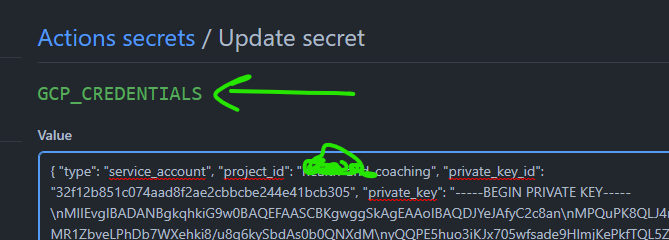
* Create custom workflow in GitHub action
4\. GCP\_CREDENTIALS
* a. Open the Service Account JSON key in VS code
* b. select - all (ctrl +a / cmd + a)
* c. Execute Global Command (ctrl + shift + p / cmd + shift + p) -> "Join Lines"
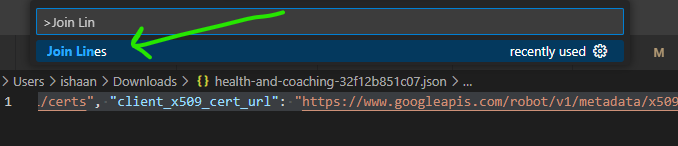
Add to GitHub action secret as
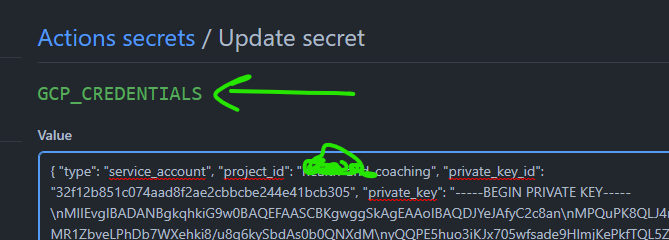
* Create custom workflow in GitHub action
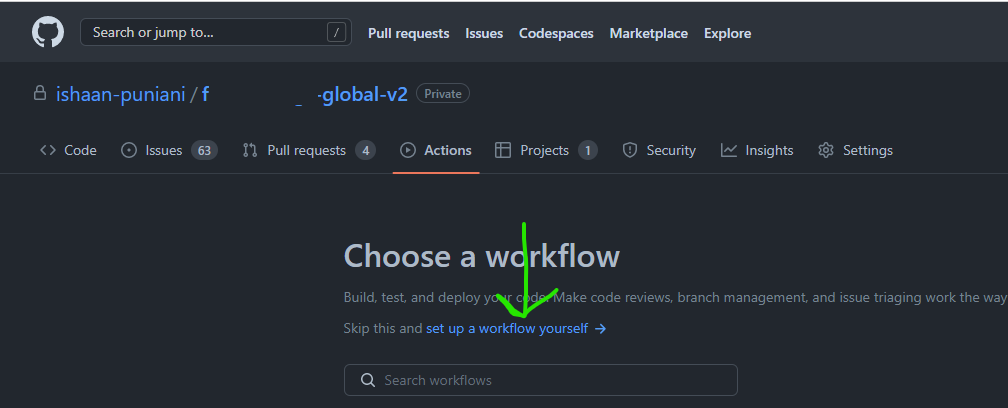 * Set the Scripts according branch you want to configure deployment for
* Set the Scripts according branch you want to configure deployment for
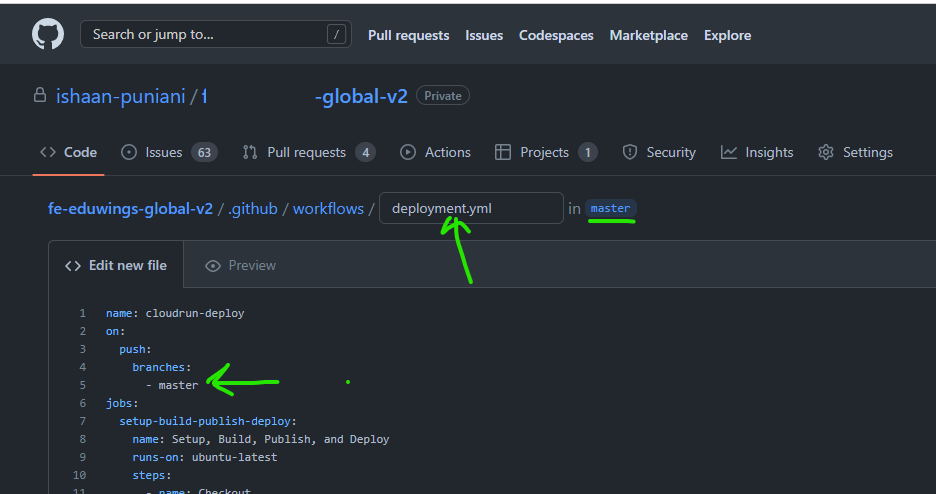 name: cloudrun-deploy
on:
push:
branches:
\- main
jobs:
setup-build-publish-deploy:
name: Setup, Build, Publish, and Deploy
runs-on: ubuntu-latest
steps:
\- name: Checkout
uses: actions/checkout@master
*# Setup gcloud CLI*
\- uses: google-github-actions/setup-gcloud@v0.6.0
with:
service\_account\_email: ${{ secrets.GCP\_EMAIL }}
service\_account\_key: ${{ secrets.GCP\_CREDENTIALS }}
export\_default\_credentials: true
*# Configure Docker with Credentials*
\- name: Configure Docker
run: |
gcloud auth configure-docker
*# Build the Docker image*
\- name: Build & Publish
run: |
gcloud config set project ${{ secrets.GCP\_PROJECT }}
gcloud builds submit --tag gcr.io/${{ secrets.GCP\_PROJECT }}/${{ secrets.GCP\_APPLICATION }}
gcloud config set run/region us-central1
*# Deploy the Docker image to the GKE cluster*
\- name: Deploy
run: |
gcloud run deploy ${{ secrets.GCP\_APPLICATION }} --image gcr.io/${{ secrets.GCP\_PROJECT }}/${{ secrets.GCP\_APPLICATION }} \\
\--platform managed \\
\--allow-unauthenticated \\
\--memory=1Gi \\
\--region asia-south2
Commit the file
name: cloudrun-deploy
on:
push:
branches:
\- main
jobs:
setup-build-publish-deploy:
name: Setup, Build, Publish, and Deploy
runs-on: ubuntu-latest
steps:
\- name: Checkout
uses: actions/checkout@master
*# Setup gcloud CLI*
\- uses: google-github-actions/setup-gcloud@v0.6.0
with:
service\_account\_email: ${{ secrets.GCP\_EMAIL }}
service\_account\_key: ${{ secrets.GCP\_CREDENTIALS }}
export\_default\_credentials: true
*# Configure Docker with Credentials*
\- name: Configure Docker
run: |
gcloud auth configure-docker
*# Build the Docker image*
\- name: Build & Publish
run: |
gcloud config set project ${{ secrets.GCP\_PROJECT }}
gcloud builds submit --tag gcr.io/${{ secrets.GCP\_PROJECT }}/${{ secrets.GCP\_APPLICATION }}
gcloud config set run/region us-central1
*# Deploy the Docker image to the GKE cluster*
\- name: Deploy
run: |
gcloud run deploy ${{ secrets.GCP\_APPLICATION }} --image gcr.io/${{ secrets.GCP\_PROJECT }}/${{ secrets.GCP\_APPLICATION }} \\
\--platform managed \\
\--allow-unauthenticated \\
\--memory=1Gi \\
\--region asia-south2
Commit the file
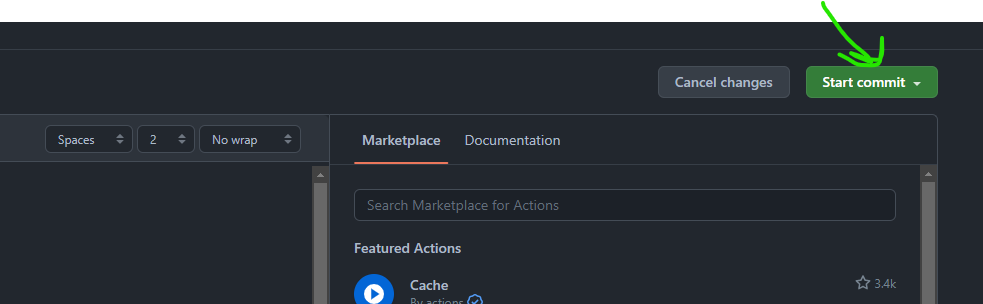 Push changes and wait for few sconds.
You can navigate to actions and observe action is in progress. take a look at the execution to make sure it won't break.
on successful completion you can see your service is running on GCP cloud run.
Push changes and wait for few sconds.
You can navigate to actions and observe action is in progress. take a look at the execution to make sure it won't break.
on successful completion you can see your service is running on GCP cloud run.
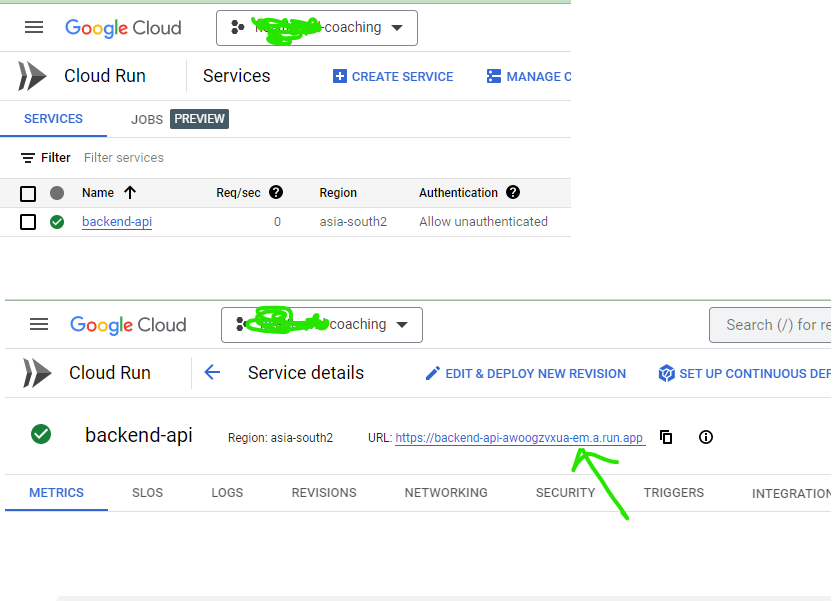 You can now use the URL to call the service
You can now use the URL to call the service